 Page Number
Page Number
The Page Number macro adds the page number of source pages.
The syntax for this macro is %[Page]
Example
Follow the steps below to use the Page Number macro to create a watermark:
1. Click Watermarks in the settings menu, then click Add:
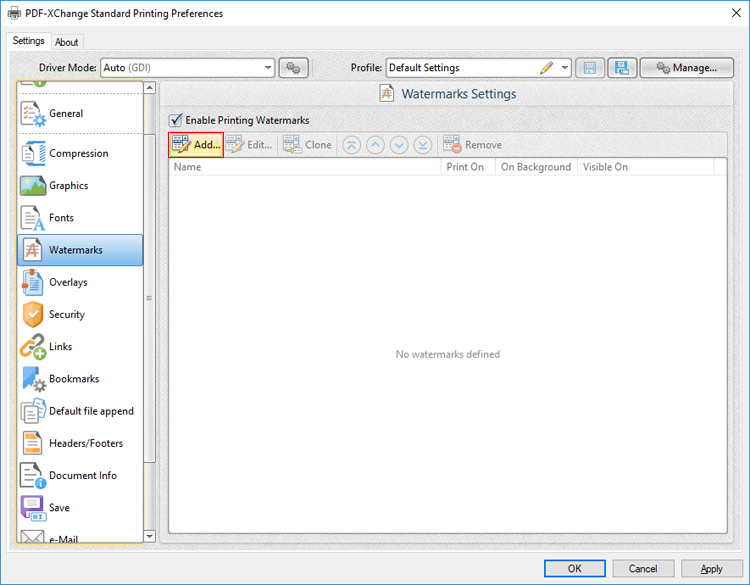
Figure 1. Watermarks Settings Dialog Box, Add Watermark Button Highlighted
The Add/Edit Watermark dialog box will open.
2. Clear the Text text box, then click the macro icon and click Page Number in the dropdown menu:
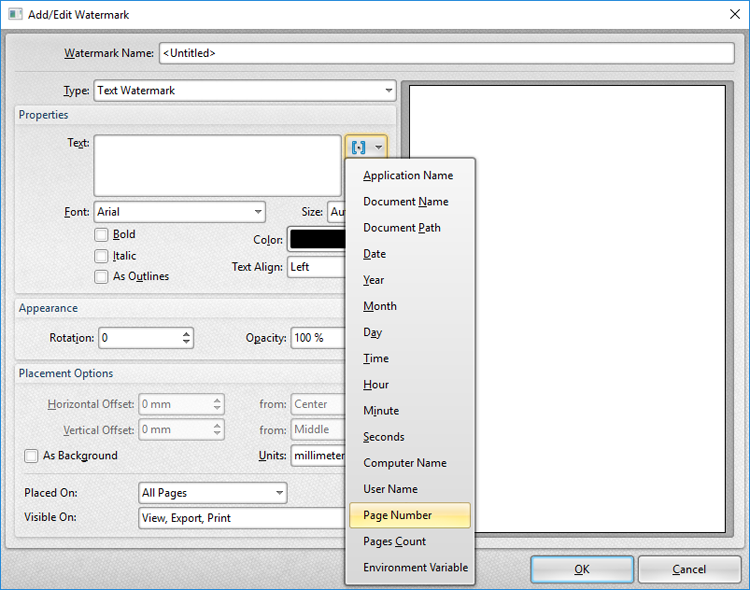
Figure 2. Add/Edit Watermark Dialog Box, Page Number Macro Selected
The %[Page Number] macro is then added to the text box, and the watermark text updates to the page number:
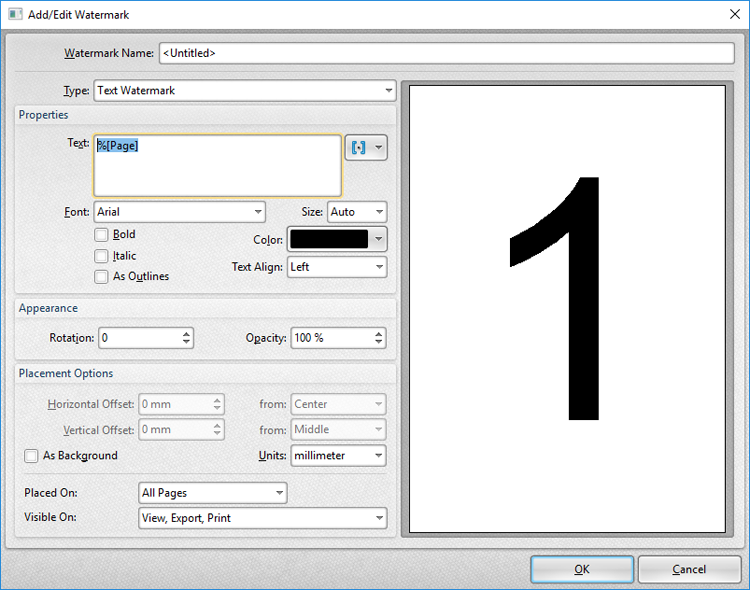
Figure 3. Add/Edit Watermark Dialog Box, %[Page] Macro Example
Note that the preview window displays the default value, which is '1' as this represents the first page. If the Page Number macro is used when printing a three-page document, for example, then the output pages will appear as detailed below:
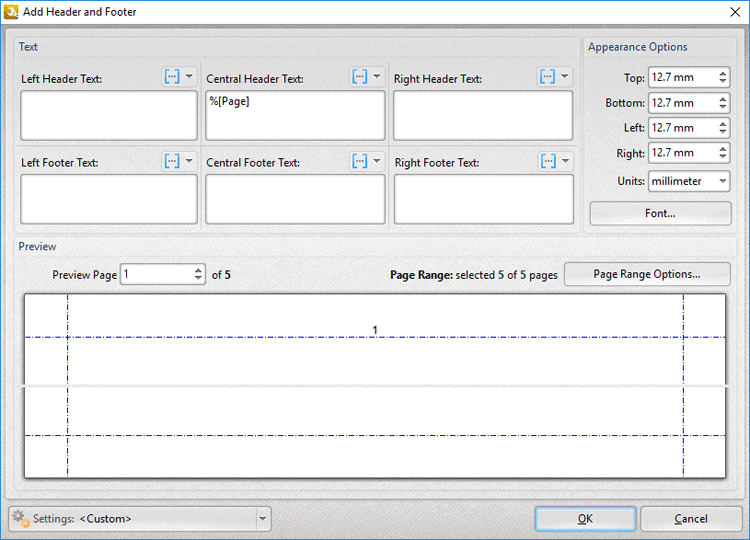
Figure 4. %[Page] Macro Output Example, Three Page Document