 Pages Count
Pages Count
The Pages Count macro adds the number of document pages.
The syntax for this macro is %[Pages]
Example
Follow the steps below to use the Pages macro to create a watermark:
1. Click Watermarks in the settings menu, then click Add:
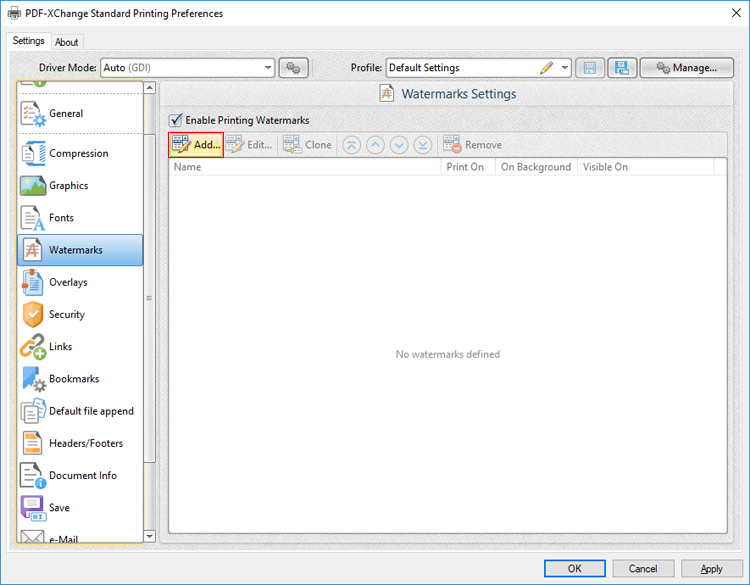
Figure 1. Watermarks Settings Dialog Box, Add Watermark Button Highlighted
The Add/Edit Watermark dialog box will open.
2. Clear the Text text box, then click the macro icon and click Pages Count in the dropdown menu:
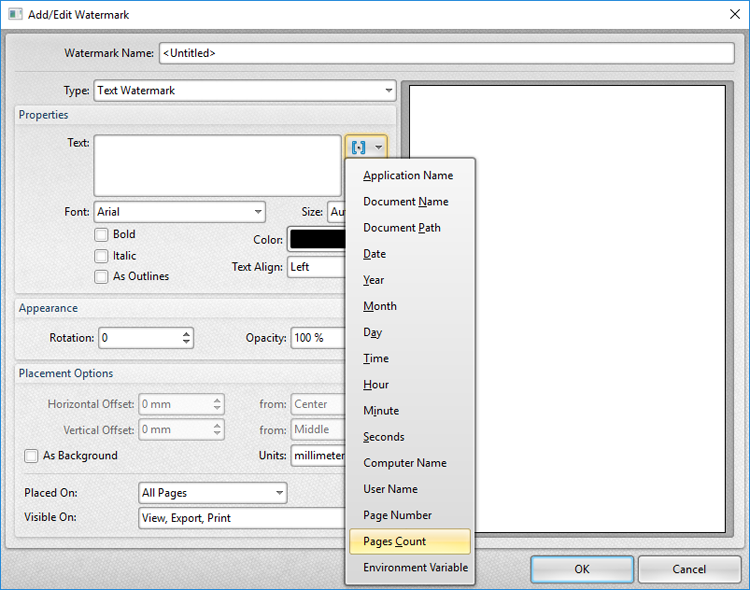
Figure 2. Add/Edit Watermark Dialog Box, Pages Count Macro Selected
The %[Pages] macro is then added to the text box, and the watermark text updates to the number of document pages:
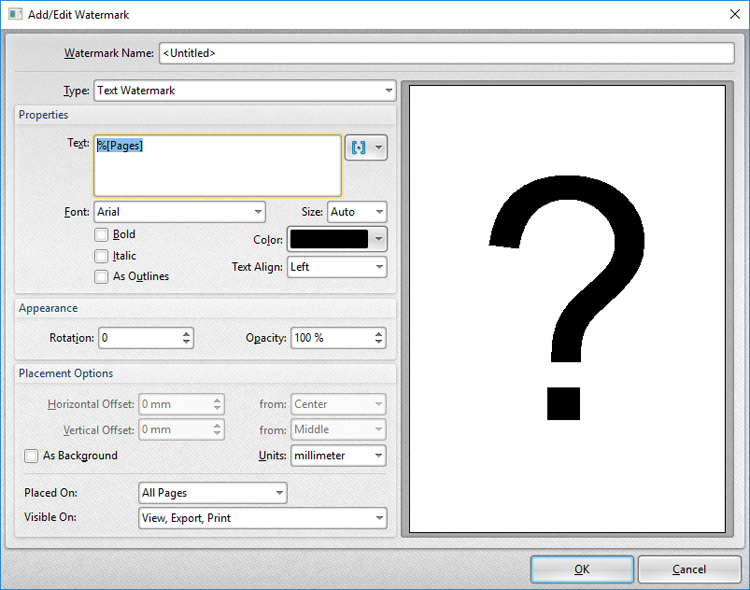
Figure 3. Add/Edit Watermark Dialog Box, %[Pages] Macro Example
Note that the preview window displays the default value, which is '?' as the output value depends on the number of document pages. If the Page Number macro is used as a watermark when printing a three-page document, for example, then the output pages will appear as detailed below:
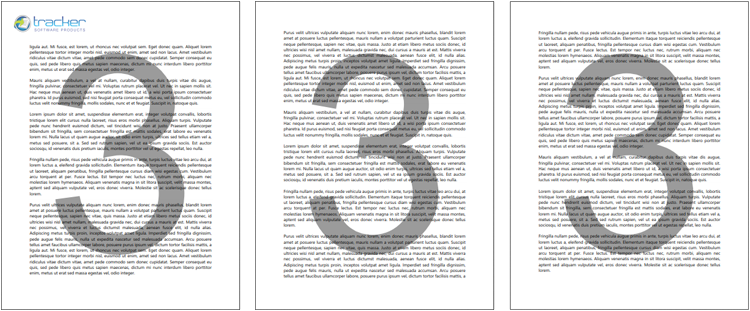
Figure 4. %[Page] Macro Output Example, Three-Page Document