![]() Send Mail
Send Mail
The Send Mail action sends output documents/images via the user's desktop email client. It contains the following customizable parameters:
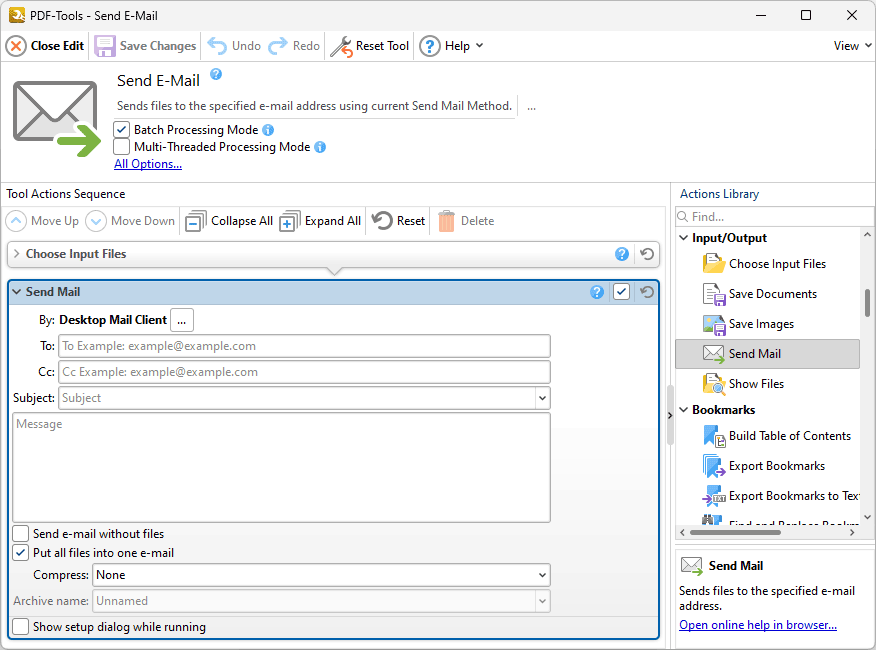
Figure 1. Send Mail Action Options
•Click the ellipsis icon next to Desktop Mail Client to view/edit the settings of the current desktop email client, as detailed here.
•Enter the email address of the recipient in the To text box.
•Enter the email address of additional recipients in the Cc text box.
•Enter the subject of the email in the Subject text box and the text of the email in the Message text box.
•Select the Send e-mail without files box to send the email without attaching files. This can be used as a notification method for when the tool has finishing running.
•Select the Put all files into one e-mail box to place all files in a single email. Clear this box to send one file per email.
•Select an option in the Compress dropdown menu to compress files before they are sent:
•Select each file to a separate archive or All files to one archive as desired, then enter a name for the archive in the Archive name text box.
•Select the Show setup dialog while running box to launch the Send Mail dialog box and customize settings each time this action is used. Clear this box to disable the Send Mail dialog box from opening each time the action is used, which is useful when the same settings are used consistently.
Click ![]() Save Changes to save changes.
Save Changes to save changes.