 Create PDF from Text
Create PDF from Text
The Create PDF from Text action creates PDF documents from text files. It contains the following customizable parameters:
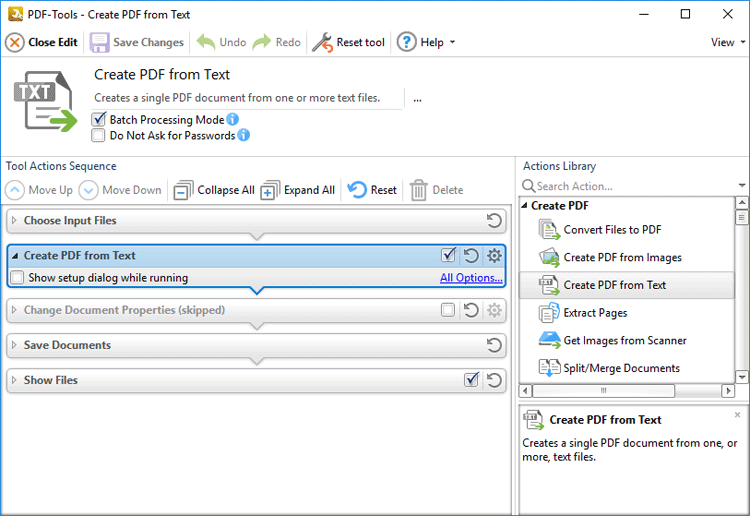
Figure 1. Create PDF from Text Action Parameters
•Click All Options to determine conversion options for documents. The Options dialog box will open, as detailed below.
•Select the Show setup dialog while running box to launch the Options dialog box and customize settings each time this action is used. Clear this box to disable the Options dialog box from opening each time the action is used, which is useful when the same settings are used consistently.
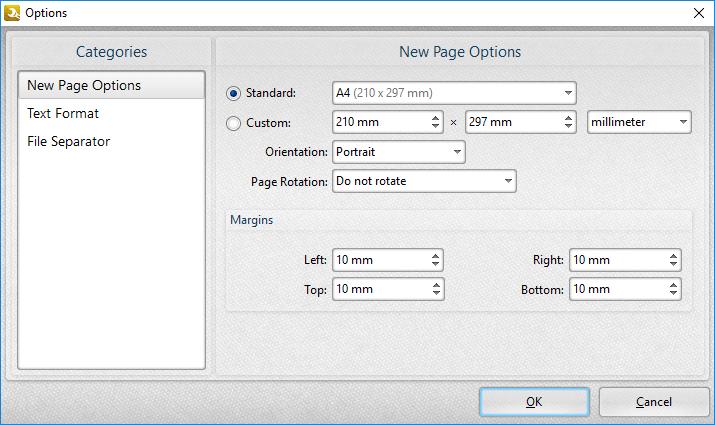
Figure 2. Options Dialog Box
New Page Options
These options determine the page dimensions of output documents:
•Select the Standard option to use an industry-standard size for output documents, then select an option from the dropdown menu.
•Select the Custom option to use custom dimensions for output documents, then enter the dimensions in the number boxes and select the desired units of measurement, orientation and page rotation.
•Use the Margins number boxes to determine the page margins of output documents.
Text Format Options
These options determine the font, paragraph and layout of text during conversion to PDF:
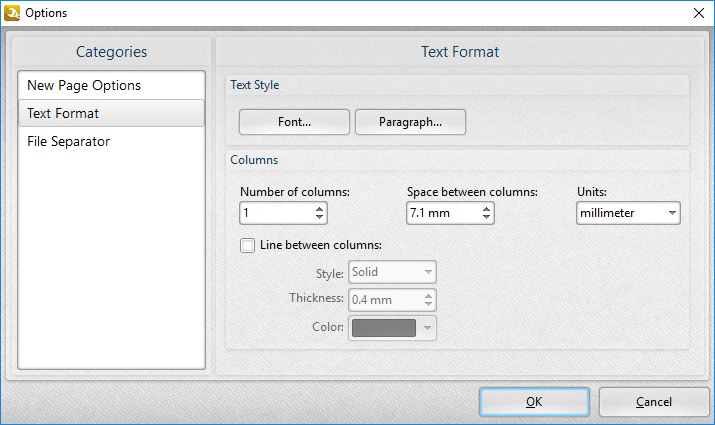
Figure 3. Text Format Options
•Use the Font and Paragraph buttons to determine the font and paragraph settings of the text, as detailed here.
•Use the Columns options settings to determine the number of columns of text and the distance between columns.
•Select the Line between columns box to insert lines between the columns of text, then use the Style, Thickness and Color boxes to determine the parameters of the lines.
File Separator Options
The file separator option inserts labels to indicate spaces between converted documents. The following customizable parameters are available:
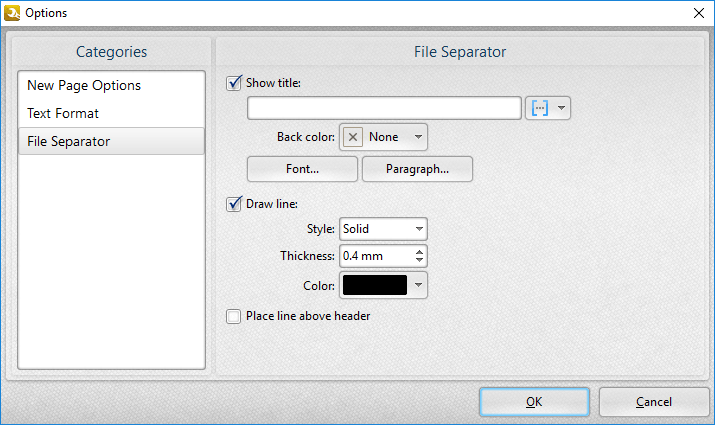
Figure 4. File Separator Options
•Select the Show title box to display a title with file separators, then enter the desired title in the text box. Click the blue icon to add macros.
•Use the Back color dropdown menu to determine the color of file separators.
•Use the Font and Paragraph settings to determine the font and paragraph layout of file separators, as detailed here.
•Select the Draw line box to add a line to file separators. Select the Style, Thickness and Color options as desired.
•Select the Place line above header box to position the line above the document header.
Click OK to save changes.