 Font and Paragraph Options
Font and Paragraph Options
Font and paragraph options are available in many of the actions/tools in PDF-Tools:
Font Options
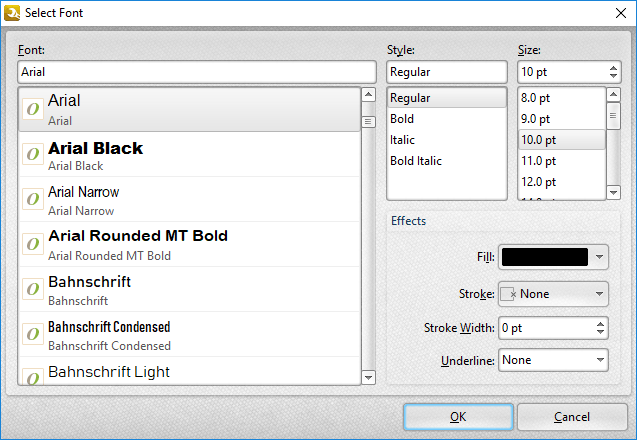
Figure 1. Select Font Dialog Box
•Available fonts are displayed in the pane. Click to select fonts, or enter font names in the Font text box to search for and select fonts.
•Use the Style dropdown menu to select the font style.
•Use the Size dropdown menu to select the font size.
•Use the Fill dropdown menu to select a font color.
•Use the Stroke dropdown menu to select the font outline color. (Please note that the stroke color may obscure the font color at smaller sizes).
•Use the Stroke Width dropdown menu to determine the width of the stroke.
•Use the Underline dropdown menu to enable/disable an underline for the current font.
Click OK to save settings.
Paragraph Options
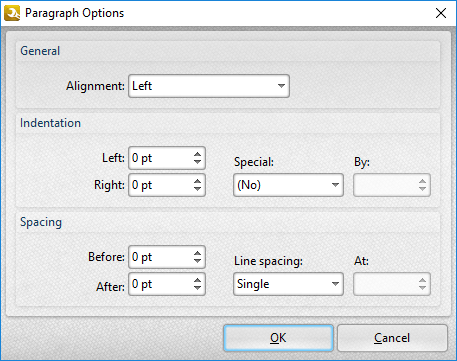
Figure 2. Paragraph Options Dialog Box
•Use the Alignment dropdown menu to determine the paragraph alignment.
•Use the Indentation number boxes to determine the indentation of paragraphs from the left and right side of the page.
•Use the Special dropdown menu to enable First Line or Hanging indentation as desired. If either option is used then use the By number box to specify the size of the indentation.
•Use the Spacing options to determine spacing options for paragraphs as desired.
Click OK to save settings.