 PDF Saver
PDF Saver
The PDF Saver feature facilitates the combination of multiple print jobs into a single PDF document. This increases the speed at which files are generated, which allows users to queue new jobs before the final file assembly and generation.
Enter 'pdfsaver' in the Windows Search Box and click PDF-XChange Lite pdfSaver to view/edit the PDF Saver settings:
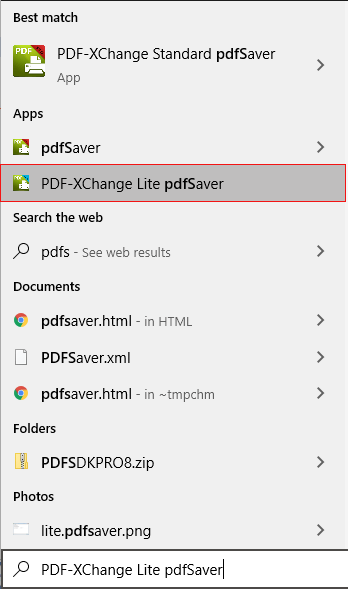
Figure 1. Windows Search Box Results
The PDF-XChange Lite: pdfSaver dialog box will open:
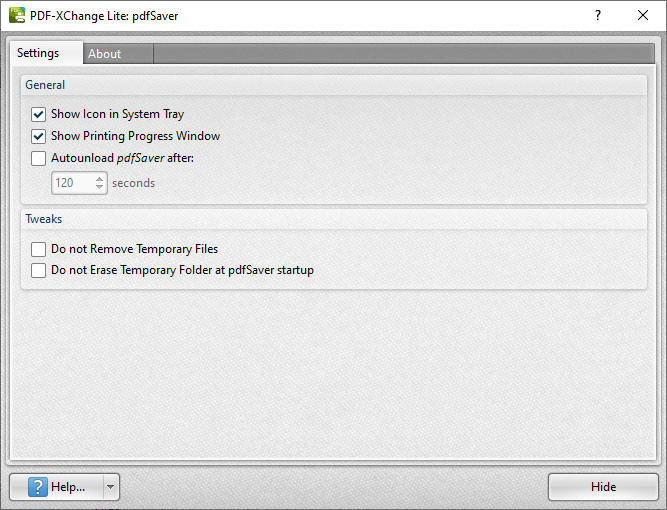
Figure 2. PDF-XChange Lite: pdfSaver Dialog Box
•Select the Show Icon in System Tray box to display an icon the taskbar when PDF Saver is open.
•Select the Show Printing Progress Window box to view the printing progress window when documents are printed.
•Select the Autounload pdfSaver after box to unload PDF Saver when printing is complete. Use the number box to determine the period after which PDF Saver closes.
•Select the Do not Remove Temporary Files box to retain temporary files after documents are printed.
•Select the Do not Erase Temporary Folder at pdfSaver startup box to retain the temporary folder when PDF Saver is launched.
•Use the Help dropdown menu to navigate to the PDF-XChange Lite online manual, the PDF-XChange Lite product page on the PDF-XChange website or the Support Forums as desired.
•Click Hide to minimize the window.
•Click the About tab to view build and version information about PDF-XChange Lite.