 PDF-XChange Lite Printer Settings
PDF-XChange Lite Printer Settings
PDF-XChange Lite features many customizable settings. These are accessible from the printers list. Follow the steps below to adjust settings:
1. Click the Windows Start Button.
2. Click Control Panel.
3. In the Control Panel dialog box, click Devices and Printers.
4. In the Printers tab, point to the printer PDF-XChange Lite and right-click.
5. Select Printing Preferences from the menu options. The PDF-XChange Lite V6 Printing Preferences dialog box will open:
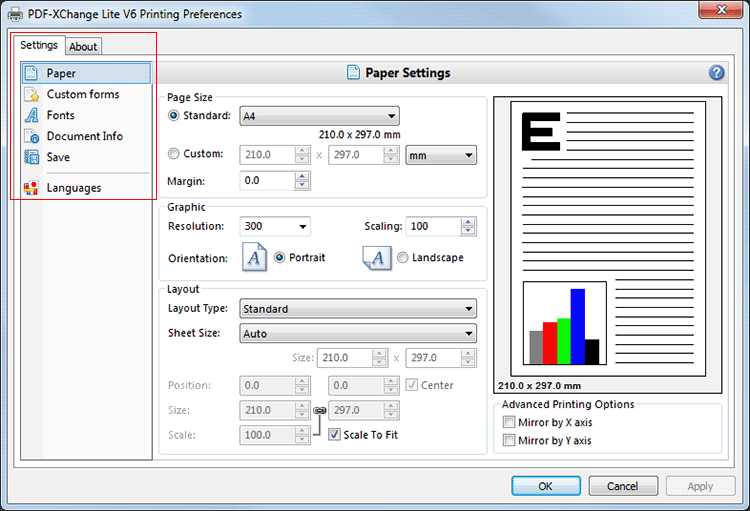
Figure 1. PDF-XChange Lite V6 Printing Preferences Dialog Box, Settings Tab Highlighted
6. Use the Settings tab highlighted in (figure 1) to select settings. All sections are detailed below:
•Save
About
The About tab can be used to access further information about the product, view help pages, check for updates and register new serial keys/activation codes.