 Fonts
Fonts
The Fonts settings are used to determine font embedding options.
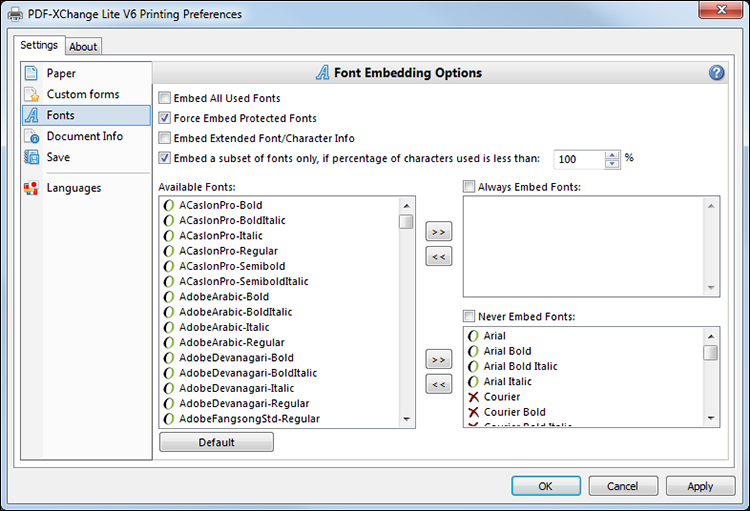
Figure 1. Font Embedding Options Dialog Box
•Select the Embed All Used Fonts box to embed all fonts. This increases the file size but ensures documents can be viewed on all machines.
•Select the Force Embed Protected Fonts box to force the inclusion of protected fonts in documents. Please note that some fonts are not licensed for widespread distribution and therefore it is necessary to check license permissions when this option is used.
•Select the Embed Extended Font/Character Info box to embed extended fonts and character information.
•Select the Embed a subset of fonts only, if percentage of characters used is less than box to embed a subset of fonts when the percentage of total fonts they represent in files is less than the percentage entered into the adjacent number box. This optimizes the size of files as it saves a subset of fonts as opposed to the entire character set, but it should only be used when there is no intention to edit documents subsequently.
•The Available Fonts window displays all fonts available for embedding. Select fonts and then use the arrow icons to add them to the Always Embed Fonts or Never Embed Fonts windows. The best approach, in order to optimize file size, it to embed uncommon fonts and leave common fonts unembedded. This is because it is probable that subsequent users will have common fonts available on their computers, and therefore embedding these fonts will increase the size of files unnecessarily.
•Click OK to save settings.