 Save
Save
The Save settings are used to determine the method through which PDF-XChange Lite names and saves files:
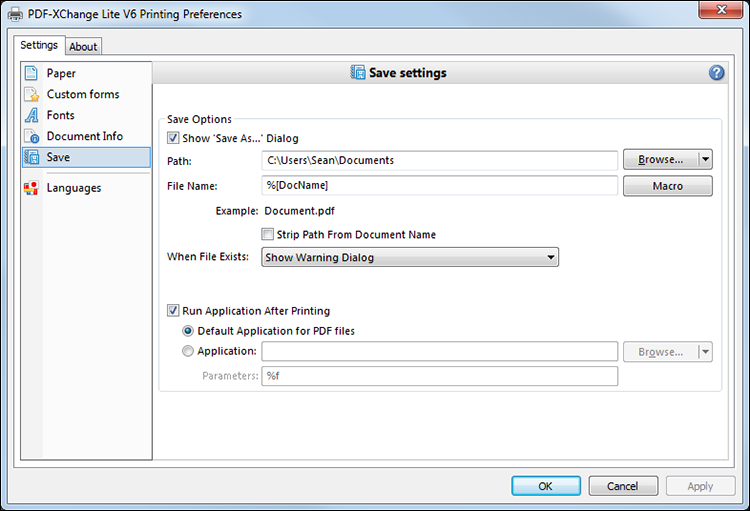
Figure 1. Save Settings Dialog Box
•Select the Show Save As box to view the Save As dialog box when files are saved.
•Use the Path text box to determine the location of saved files. Click Browse to select a folder.
•Use the File Name text box to name files. Add macros as desired.
•Select the Strip Path From Document Name box as desired.
•The When File Already Exists dropdown menu determines the action taken when entered file names are already in use:
•Show Warning Dialog displays a warning and prompts the user for action.
•Always Overwrite uses the new file to overwrite the existing file.
•Auto Number uses the same file name and appends a number.
•Merge with Existing (Append To) appends the new file to the existing file.
•Merge with Existing (Insert Before) inserts the new file before the existing file.
•Ask for new file name prompts for a new file name.
•Select the Run Application After Printing box to view printed PDFs:
•Select the Default Application for PDF files option to view printed documents in the default PDF viewer.
•Select the Application option to enter an application with which to view printed PDFs. Alternatively, click Browse to select an application.
•Enter printing parameters in the Parameters text box as desired.
•Click OK to save settings.