 Comment Styles Palette
Comment Styles Palette
Click Comment Styles to open the Comment Styles Palette:
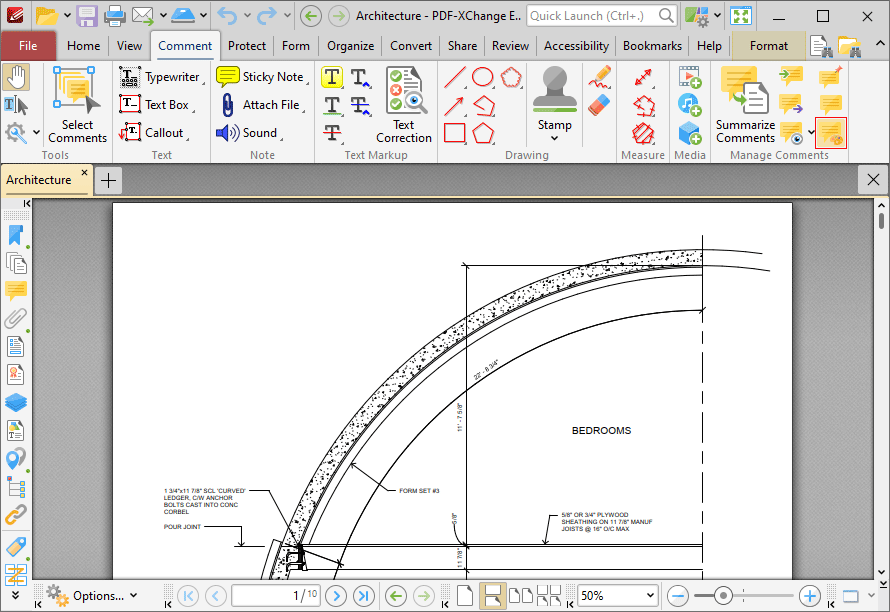
Figure 1. Comment Tab, Comment Styles
The Comment Styles Palette will open:
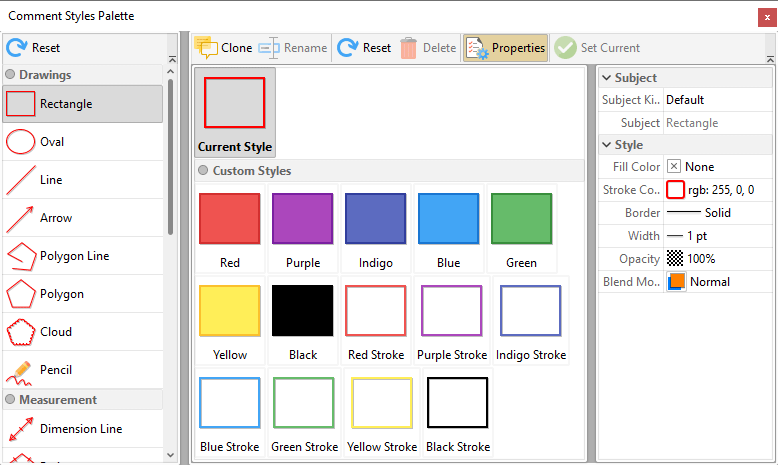
Figure 2. Comment Styles Palette
The Comment Styles Palette details current comment styles. Click comment formats in the pane on the left to view available comment styles. Several default comment styles are available for each format, and they are displayed in the central pane. Double-click to select styles (which will also update selected annotations in the current document). The following options are then available:
•Click Clone to clone the selected style. This feature creates a duplicate of styles in order to enable editing without the loss of the existing style. The cloned style will appear in the Comment Styles Palette. Select it and then click Properties to edit the properties of the style. Available properties depend on the comment format. All available properties are detailed here.
•Click Rename to rename the selected style, then enter the new name in the Rename Comment Style dialog box and click OK.
•Click Reset to reset the selected style to its default values.
•Click Delete to delete the selected style.
•Click Set Current to set the selected style selected as the active style for the tool.
Note that the active style of each comment is displayed in the Comment tab.