 Advanced Actions
Advanced Actions
There is one action in the Advanced category:
The Change Document Properties action is used to edit document properties. The following options are available when this action is placed in the Tool Actions Sequence:

Figure 1. Change Document Properties Options
•Select the check boxes to create/edit the Title, Author, Subject, Keywords and Creator properties of the document.
•Use the dropdown menus to add macros.
•Show setup dialog while running is explained here.
•Click All Options to determine further options:
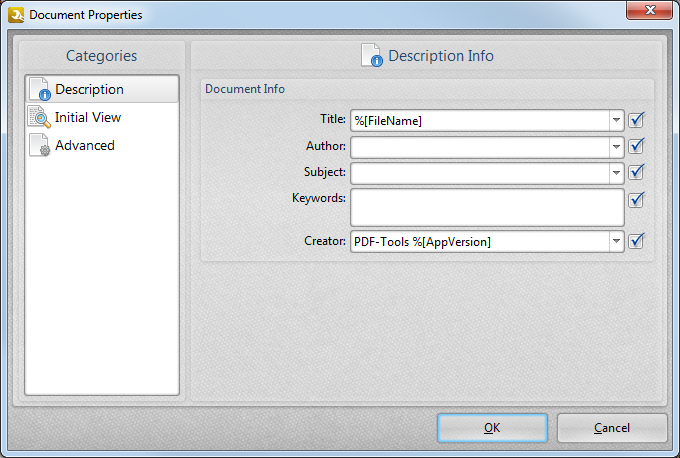
Figure 2. Document Properties Dialog Box
•Use the Categories submenu to determine document properties:
•The options in the Description tab are explained beneath (figure 1).
•The options in the Initial View tab determine viewing parameters when documents are opened:
•Navigation View determines the editing panes displayed.
•Page Layout determines the layout of document pages.
•Magnification determines the zoom setting of documents.
•Open to Page determines the page at which the documents are opened.
•Use the Show in Title dropdown menu to determine the title of the document.
•Select/clear the check boxes to enable/disable the settings indicated.
•The options in the Advanced tab determine printing/reading options:
•The Page Scaling feature scales printed pages to fit the paper size.
•The Duplex Mode options determine settings when a duplex printer is used to print documents.
•Select the Paper Size by Document Page Size box as desired.
•Use the Print Page Range box to determine the printed page range. See here for page range settings.
•Use the Number of Copies dropdown menu to determine how many copies of the document are printed.
•Use the Binding dropdown menu to determine the binding format.
•Use the Language dropdown menu to determine the language setting of the document.
Click OK to save settings. Then, in the Edit Tools window:
•Click ![]() Save Changes to save new settings.
Save Changes to save new settings.
•Click ![]() Close Edit to end the current edit and revert to previous settings.
Close Edit to end the current edit and revert to previous settings.