 Remove Actions from Bookmarks
Remove Actions from Bookmarks
Click Remove Actions to remove actions from bookmarks:
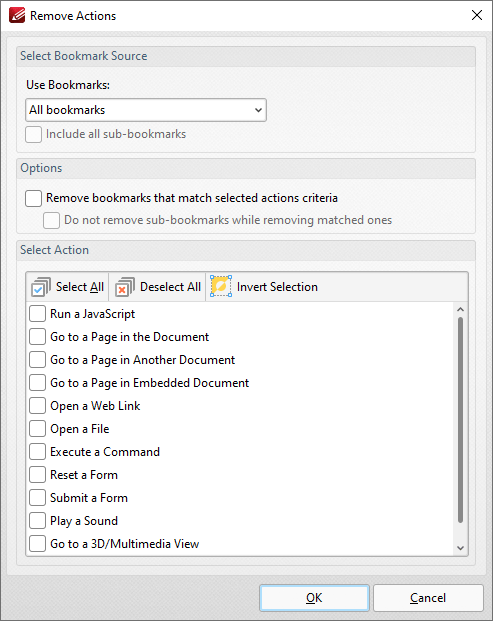
Figure 1. Remove Actions Dialog Box
•Use the dropdown menu to determine the bookmarks from which actions are removed.
•Select the Include all sub-bookmarks box to include sub-bookmarks.
•Select the Remove bookmarks that match selected action criteria box to remove bookmarks that match the criteria specified in the Select Actions pane when the Remove Actions command is executed.
•Select the Do not remove sub-bookmarks while removing matched ones box to retain sub-bookmarks in cases where parent bookmarks are removed.
•Use the Select Actions pane to determine which actions are removed from bookmarks.
•Click Select All/Deselect All to select/deselect all bookmark actions.
•Click Invert Selection to invert the current selection of actions.
Click OK to remove actions from bookmarks.