 Merge Duplicate Bookmarks
Merge Duplicate Bookmarks
Click Merge Duplicate Bookmarks to merge bookmarks that have identical titles into single bookmarks. The Merge Duplicate Bookmarks dialog box will open:
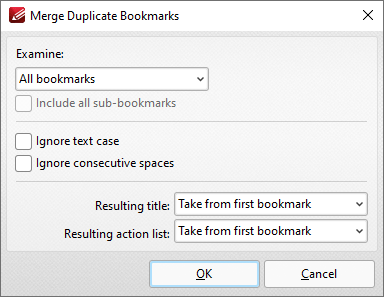
Figure 1. Merge Duplicate Bookmarks Dialog Box
•Use the Examine dropdown menu to specify either All Bookmarks or Selected Bookmarks to be examined in order to identify duplicate bookmarks to merge.
•Select the Include all sub-bookmarks box to include sub-bookmarks in the search.
•Select the Ignore text case and/or Ignore consecutive spaces box to ignore text cases and consecutive spaces in bookmarks when PDF-XChange Editor examines bookmarks to merge.
•Use the Resulting title dropdown menu to specify which bookmark title is used to create the name for merged bookmarks.
•Use the Resulting action list dropdown menu to specify which action list is used for merged bookmarks.
Click OK to merge duplicate bookmarks.