 Create Links from Bookmarks
Create Links from Bookmarks
Click Create Links from Bookmarks to create links in document text from bookmarks:
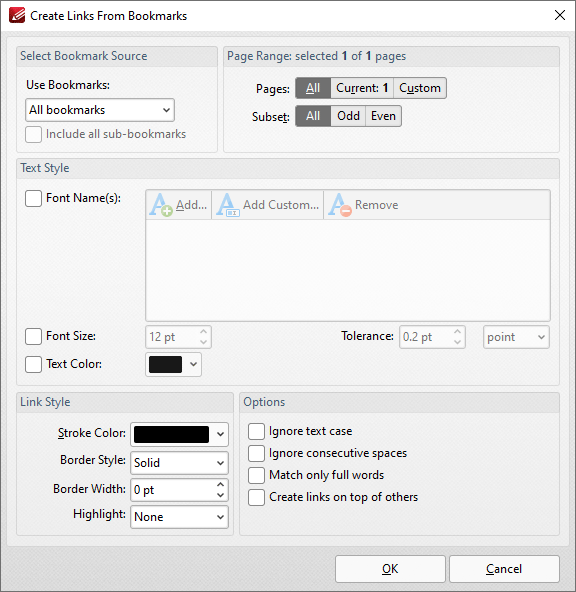
Figure 1. Create Links from Bookmarks Dialog Box
•Use the Use Bookmarks dropdown menu to determine the bookmarks used to create links.
•Select the Include all sub-bookmarks box to include sub-bookmarks.
•Use the Page Range options to determine the page range from which links are created. Further information about page range specification is available here.
•Use the Text Style options as necessary in order to specify the size and style options of document text that you want to convert to links. These options are included in order to make it possible to distinguish between several instances of the same text within documents. If there is only a single instance of the text then it is not necessary to use these options.
•Use the Link Style options to determine the style of links.
•Select boxes in the Options section to enable/disable options for creating links.
Click OK to create links from bookmarks.