 Convert to Named Destinations
Convert to Named Destinations
Click Convert to Named Destinations to convert regular bookmark destinations into named destinations. Regular bookmark destinations reference a page number, page coordinates and either a zoom level or a custom-sized rectangle when they are used. Named destinations are user-defined locations in documents that are created using the current view of the document at the time of their creation. They can be used in conjunction with Bookmarks, Go To Page actions and the /Open command line. This feature converts regular destinations into named destinations, which means the associated bookmark will reference the same page view after pages are moved/reordered, which is their main benefit in comparison to regular destinations. When this feature is selected the following dialog box will open:
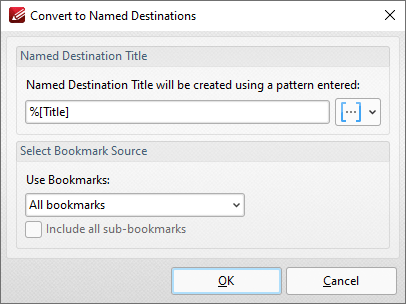
Figure 1. Convert to Named Destinations Dialog Box
•Enter a name for the new named destination in the Named Destination Title box. The default value is %[Title], which means the name of the associated bookmark is used. Click the blue icon to add macros as desired.
•Select either All Bookmarks or Selected Bookmarks in the Use Bookmarks dropdown menu to determine which bookmarks are updated. Select bookmarks in the Bookmarks pane in order to use the Selected Bookmarks option.
•Select the Include all sub-bookmarks box as desired.
Click OK to convert regular destinations to named destinations. Note that named destinations can be viewed in the Named Destinations pane.