 Set Page Transitions
Set Page Transitions
The Set Page Transitions tool determines the animated effect when moving between document pages in fullscreen mode:
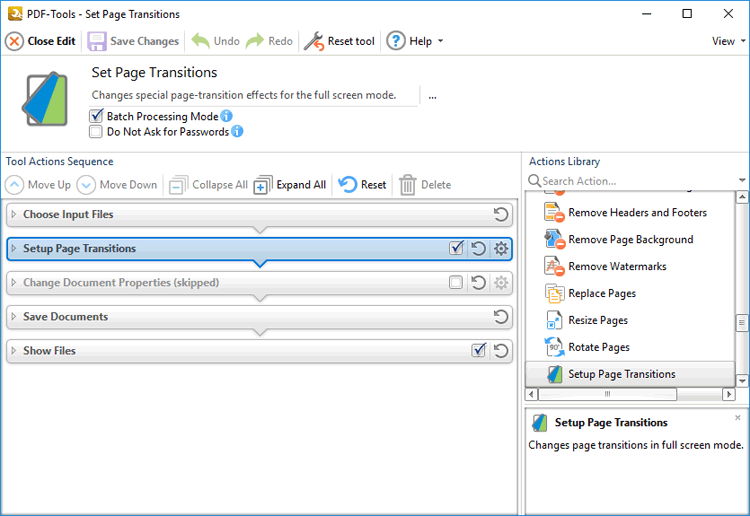
Figure 1. Set Page Transitions Tool Actions Sequence
The Set Page Transitions tool uses five tool actions:
1. ![]() Choose Input Files - the tool prompts for source documents.
Choose Input Files - the tool prompts for source documents.
2. ![]() Setup Page Transitions - page transitions are determined for the documents.
Setup Page Transitions - page transitions are determined for the documents.
3. ![]() Change Document Properties (skipped by default) - the document properties are changed.
Change Document Properties (skipped by default) - the document properties are changed.
4. ![]() Save Documents - the updated documents are saved.
Save Documents - the updated documents are saved.
5. ![]() Show Files - the new documents are displayed in their destination folder.
Show Files - the new documents are displayed in their destination folder.
Click actions to view customizable parameters. Additionally, please note that the Clone Tool feature can be used to clone this tool and then add/remove actions from the Tool Actions Sequence.