 Setup Page Transitions
Setup Page Transitions
The Setup Page Transitions action determines the animated effect when moving between document pages in fullscreen mode. It contains the following customizable parameters:
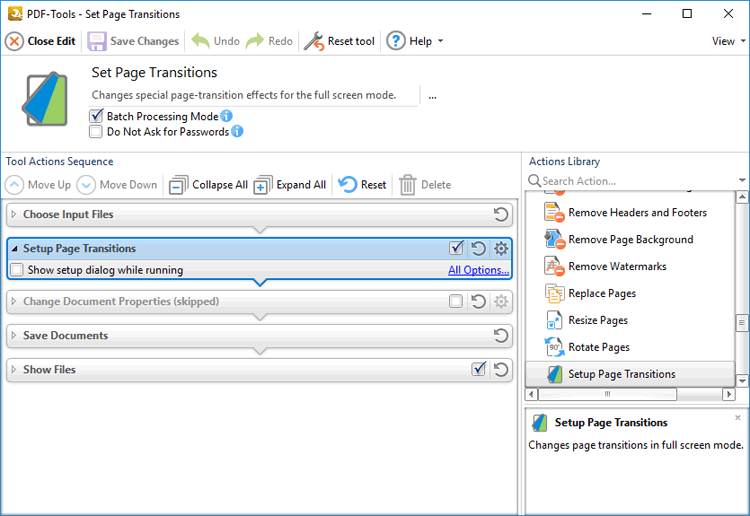
Figure 1. Setup Page Transitions Action Options
•Click All Options to view/edit all options. The Page Transitions dialog box will open, as detailed below.
•Select the Show setup dialog while running box to launch the Page Transitions dialog box and customize settings each time this action is used. Clear this box to disable the Page Transitions dialog box from opening each time the action is used, which is useful when the same settings are used consistently.
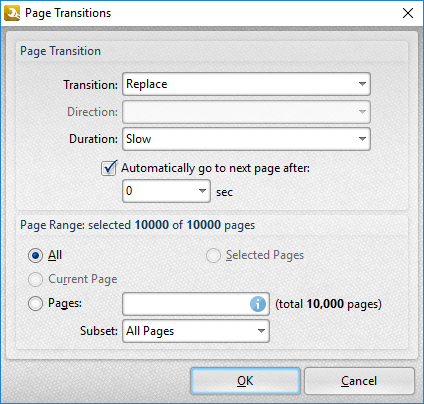
Figure 2. Page Transitions Dialog Box
Use the Page Transition settings to determine transition parameters:
•Use the Transition dropdown menu to determine the transition style.
•Use the Direction dropdown menu to determine the direction of transitions.
•Use the Duration dropdown menu to determine the rate of transitions.
•Select the check box to move automatically through pages, then select an option from the dropdown menu to set an automatic scrolling rate.
Use the Page Range settings to determine the page range to which the specified transition settings apply:
•Select All to specify all pages.
•The Current Page and Selected Pages options are not currently available. They will be available in a future build.
•Select Pages to specify a custom page range. Further information on the specification of page ranges is available here. Use the Subset dropdown menu to specify a subset of page ranges. Select All Pages, Odd Pages Only or Even Pages Only as desired.
Click OK to save changes.