 Security
Security
When the Security tab is selected the following options are available:
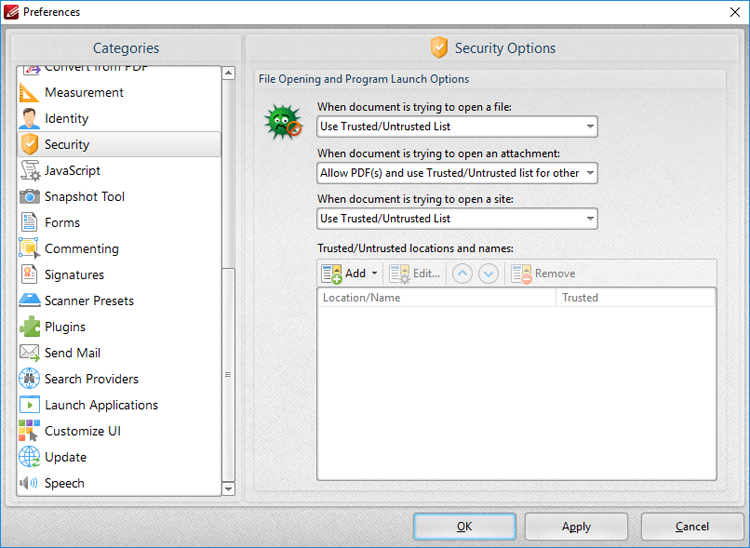
Figure 1. Preferences Dialog Box, Security Tab Selected
The Security settings are used to determine the actions that PDF-XChange Editor takes when documents attempt to open files/attachments/sites:
•There are four options when the software is opening a file or an attachment:
•Use Trusted/Untrusted list, which can be specified using the Trusted/Untrusted locations and names text box. If the file/attachment is not specified then PDF-XChange Editor will prompt before opening.
•Prevent it, which prevents all files and attachments from being opened. The Attachments pane can be used to open attachments when this option is enabled.
•Allow it, which allows all files and attachments to be opened.
•Allow PDF(s) and use Trusted/Untrusted list for other, which allows all PDF files/attachments to be opened and refers to the Trusted/Untrusted list for other formats. If a file/attachment is not specified in the list then PDF-XChange Editor will prompt before opening it.
•There are three options when the software is opening a site:
•Use Trusted/Untrusted list, which can be specified using the Trusted/Untrusted locations and names text box. If the site is not specified in the list then PDF-XChange Editor will prompt before opening it.
•Prevent it, which prevents all sites from opening.
•Allow it, which allows all sites to be opened.
Use the Trusted/Untrusted locations and names window to determine trusted and untrusted elements. Click Add to add new elements. The following menu will be displayed:
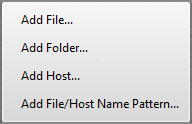
Figure 2. Add Trusted/Untrusted Options
•Click Add File to launch the Add File dialog box and add files from the local computer.
•Click Add Folder to launch the Add Folder dialog box and add folders from the local computer.
•Click Add Host to launch the Add New Trusted/Untrusted Item dialog box. Enter the internet address of the desired host and select Trusted or Untrusted as required, then click OK to save the host.
•Click Add File/Host Name Pattern to specify a text pattern as either Trusted or Untrusted. Text patterns can include any text but are intended for use with file extensions.
Click Apply to apply changes and OK to save changes.
Additional security options are available here.