 Attachments
Attachments
Click Attachments (or press Ctrl+Shift+A) to open the Attachments pane:
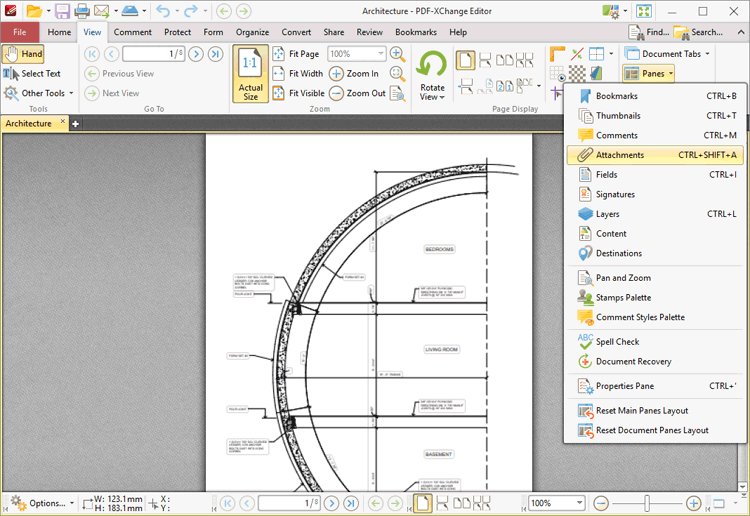
Figure 1. View Tab, Panes Dropdown Menu, Attachments
The Attachments pane details attachments to the current document:
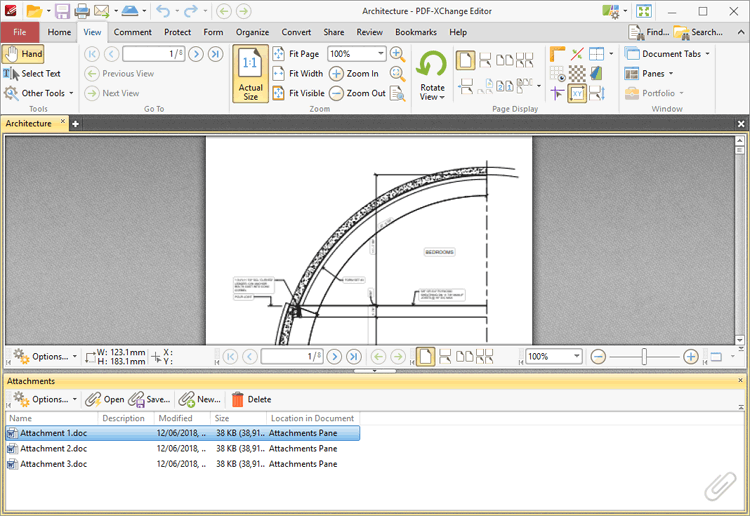
Figure 2. Attachments Pane
Double-click to open attachments. Use the icons in the Attachments pane to perform the following operations:
Click ![]() to open attachments in their default applications.
to open attachments in their default applications.
Click ![]() to save selected attachments.
to save selected attachments.
Click ![]() to add new attachments to documents. The Open Files dialog box will open. Select the desired files and click Open to add them as attachments. Alternatively, click and drag documents into the Attachments pane.
to add new attachments to documents. The Open Files dialog box will open. Select the desired files and click Open to add them as attachments. Alternatively, click and drag documents into the Attachments pane.
Click ![]() to delete selected attachments.
to delete selected attachments.