 Save
Save
The Save settings are used to determine how PDF-XChange Standard names and saves printed documents:
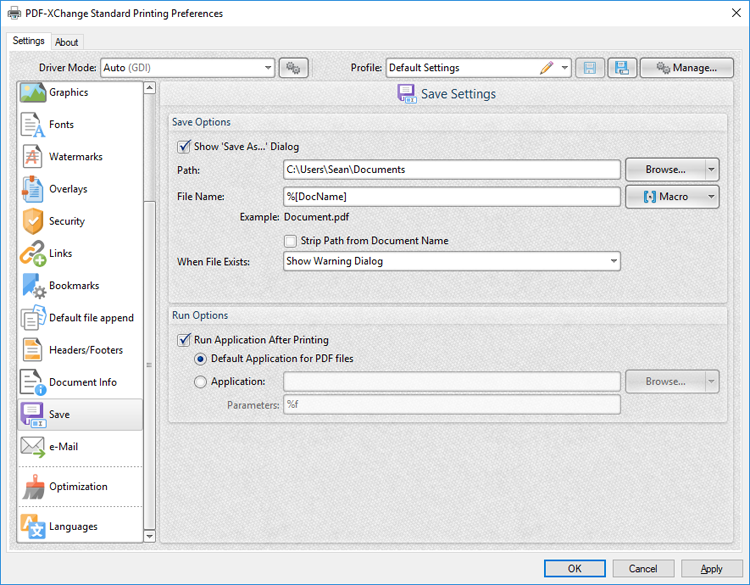
Figure 1. Save Settings Dialog Box
•Select the Show 'Save As' Dialog box to launch the save as dialog for printed documents and determine the name/location of saved files. Alternatively, enter the desired path and file name for documents in the Path and File Name text boxes.
•Click Browse to select a save location manually, or use the dropdown arrow to select standard save locations such as the Desktop or My Documents.
•Click Macro to add macros to the file name. Macros are a dynamic way to enhance the flow of input data to output data. The example beneath the text box will update to show the output file name when macros are added to the File Name text box. Further information on macros in PDF-XChange Standard is available here.
•Select the Strip Path From Document Name box as desired.
•Select an option in the When File Already Exists dialog box to determine the action taken when file names are already in use:
•Show Warning Dialog displays a warning and prompts the user for action.
•Always Overwrite saves the new file over the existing file.
•Auto Number uses the same file name and appends a number to it.
•Merge with Existing (Append To) appends the new file to the existing file.
•Merge with Existing (Insert Before) prepends the new file to the existing file.
•Ask for new file name prompts the user for a new file name.
•Select the Run Application After Printing box to view documents immediately after they are printed.
•Select the Default Application for PDF files option button to view printed documents in the default PDF viewer of the local computer.
•Select the Application option button to view printed documents in an alternative application to the default PDF viewer of the local computer. Enter the name of the application in the Application text box, or click Browse to select an application manually.
•Use the Parameters text box to enter application-specific printing parameters as desired.
Click OK to save changes.