 Rulers, Guides and Grid
Rulers, Guides and Grid
These features are used to assist in the accurate placement and measurement of document content.
Rulers
Click the View tab, then click Show Rulers to enable/disable rulers:
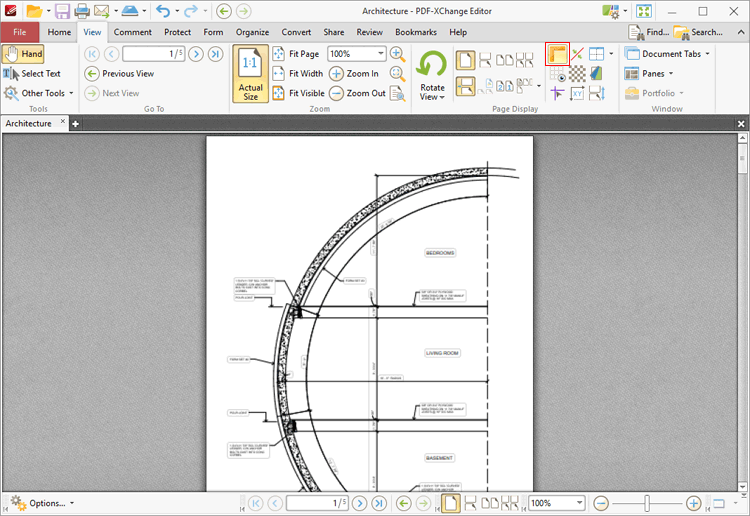
Figure 1. View Tab, Show Rulers
Rulers will then be displayed in the main window. Note that the Show Page Size/Position feature can be used in conjunction with rulers. This feature displays the coordinates of the current pointer location in the lower-left side of the user interface, which can be used to accurately place content and annotations and perform other editing operations:
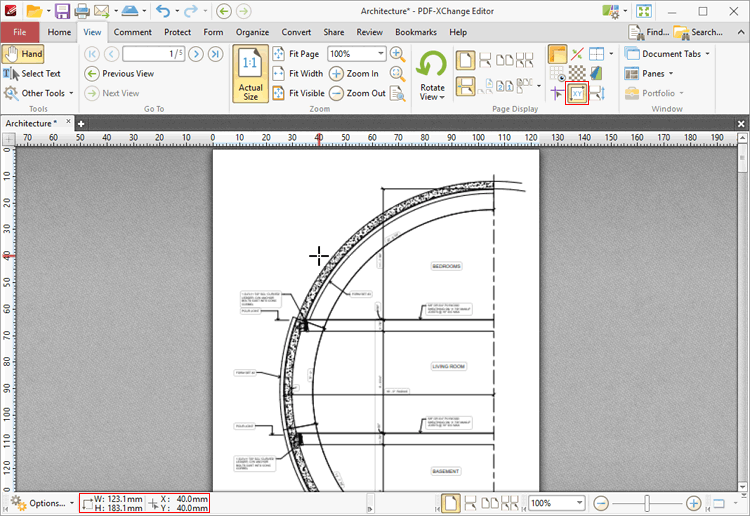
Figure 2. View Tab, Show Page Size/Position Feature and Output Highlighted
Note that the units of measurement used for rulers can be specified in the Measurement preferences.
Guides
Guides are used to assist in the accurate placement of document content.
Click the View Tab, then click Show Guides to enable/disable guides:

Figure 3. View Tab, Show Guides
When guides are enabled, click and drag from rulers to add guides to the document:
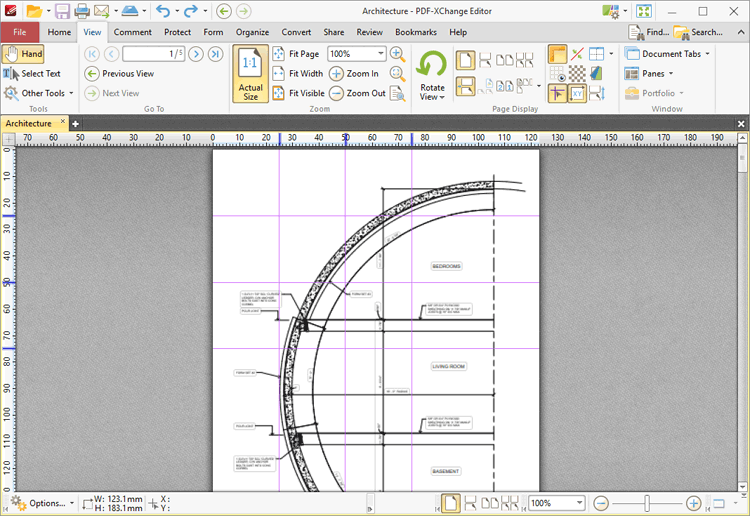
Figure 4. View Tab, Guides Added
Grid
When the grid is enabled it is interposed on the current document and can be used to ensure that content is placed on the same horizontal/vertical plane. Click the View Tab, then click Show Grid to enable/disable the grid:
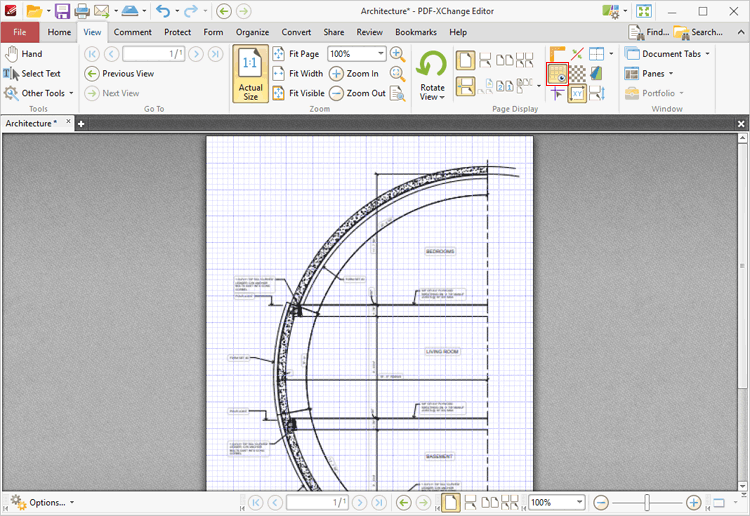
Figure 5. View Tab, Show Grid Highlighted and Grid Enabled