 Page Transitions
Page Transitions
Click Page Transitions to determine how PDF-XChange Editor moves through pages in full screen mode:
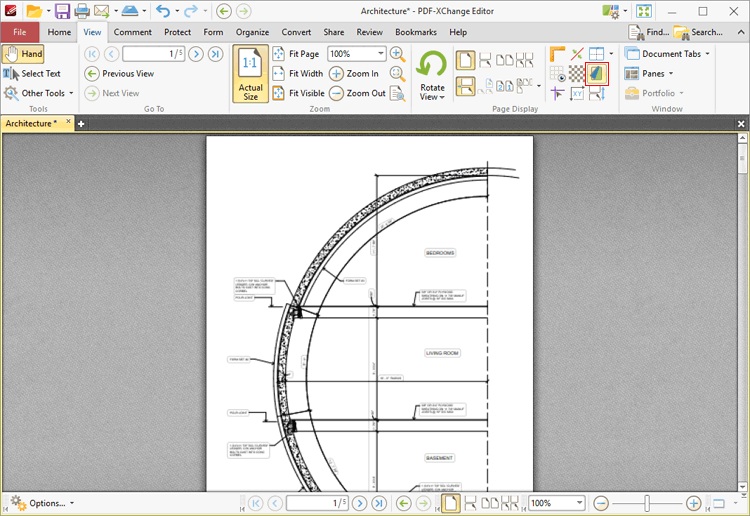
Figure 1. View Tab, Page Transitions
The Page Transitions dialog box will open:
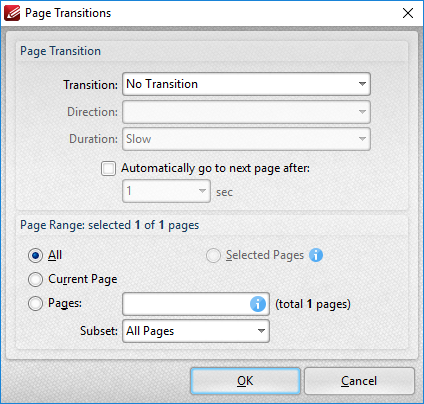
Figure 2. Page Transitions Dialog Box
Use the Page Transition settings to determine transition parameters:
•Use the Transition dropdown menu to determine the transition style.
•Use the Direction dropdown menu to determine the direction of transitions.
•Use the Duration dropdown menu to determine the rate of transitions.
•Select the check box to move automatically through pages, then select an option from the dropdown menu to set an automatic scrolling rate.
Use the Page Range settings to determine the page range to which the specified transition settings apply:
•Select All to specify all pages.
•Select Current Page to specify the current page.
•Select Selected Pages to specify the pages selected in the Thumbnails pane.
•Select Pages to specify a custom page range. Further information on the specification of page ranges is available here. Use the Subset dropdown menu to specify a subset of page ranges. Select All Pages, Odd Pages Only or Even Pages Only as desired.
Click OK to save settings.