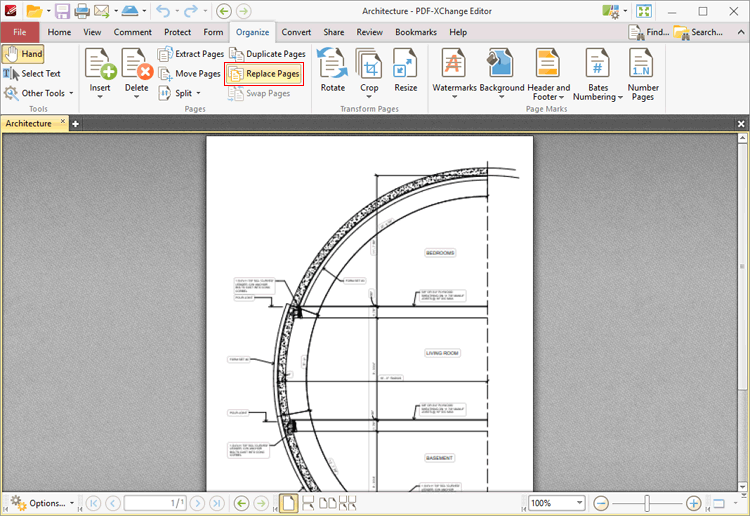Replace Pages
Replace Pages
Click Replace Pages to replace document pages with pages from other documents:
Figure 1. Organize Tab, Replace Pages
The following dialog box will open:
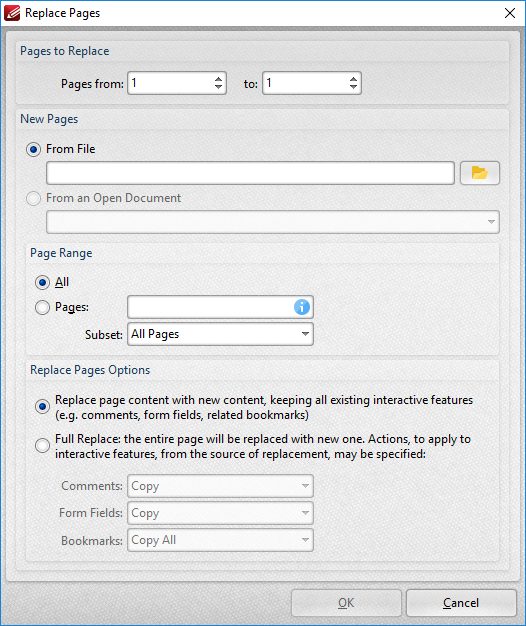
Figure 2. Replace Pages Dialog Box
•Enter the page numbers of the pages to be replaced in the Page to Replace number boxes.
•Select either From File or From an Open Document to determine the source of the replacement pages, then use the Page Range settings to determine the page range used. Further information on the specification of page ranges is available here.
•Select a Replace Pages Options radio button to determine the parameters of the page replacement, as detailed in (figure 2). Use the dropdown menus to determine the action taken for Comments, Form Fields and Bookmarks in replacement files.
Click OK to replace pages.