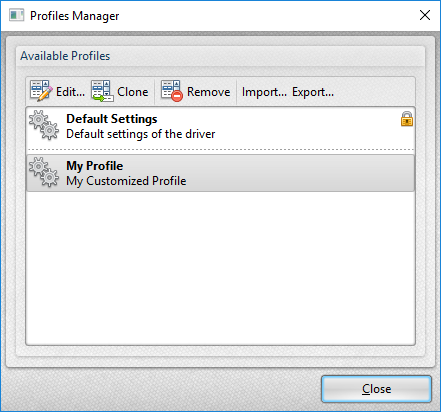Profiles
Profiles
The Profile section is used to save customized printer settings for subsequent use:
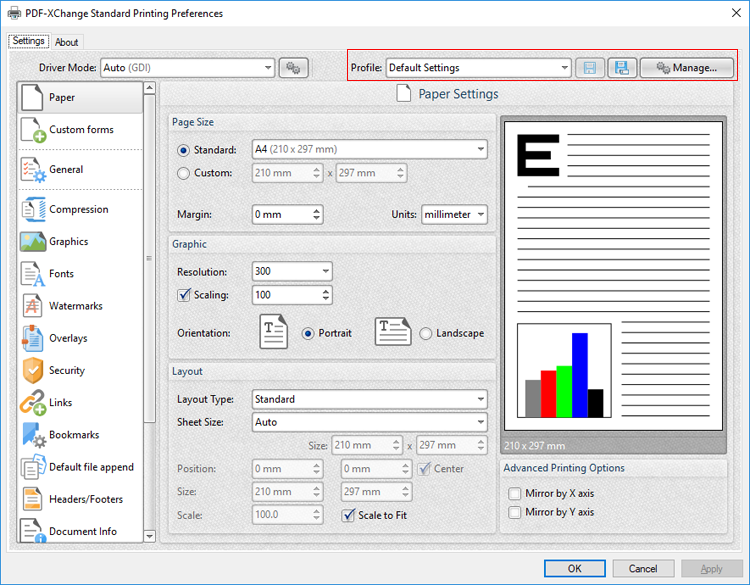
Figure 1. PDF-XChange Standard V7 Printing Preferences Dialog Box. Profile Options Highlighted
Click the disk icon to open the Add Profile dialog box and saved customized settings:
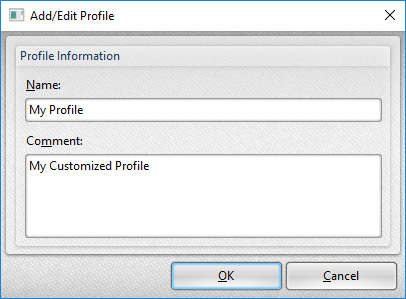
Figure 2. Add/Edit Profile Dialog box
•Use the Name text box to enter a name for the profile.
•Use the Comment text box to add a description of the profile.
•Click OK to save profiles. They will then be available in the Profile submenu highlighted in (figure 1).
•Click the Manage button in (figure 1) to manage saved profiles. The Profiles Manager dialog box will open:
Figure 3. Profiles Manager Dialog Box
•Click Edit to edit selected profiles. The Edit Profile dialog box will open. Edit the Name and Comment of the profile and click OK to save changes.
•Click Clone to clone selected profiles. This option enables the duplication and editing of profile settings without changing the original profile. The cloned profile will appear in the list of profiles and can then be edited as desired.
•Click Remove to remove selected profiles.
•Click Export to export selected profiles. Exported profiles save as (*.pxppp) files that can be uploaded to other installations of PDF-XChange Standard via the Import feature detailed below.
•Click Import to import settings that the Export feature has been used to export. Alternatively, rundll32 can be used to install profiles, as detailed below. Further information on rundll32 is available here.
RUNDLL32 OPTION
There is also a rundll32 option for profiles:
rundll32 "C:\Program Files\Tracker Software\PDF-XChange Standard\drvui.x64.dll",DUI30_Command [/InstallProfile:"<fullpathtoprofile>" | /SetDefProfile:"<profile_name>"] [/PrinterName:"PDF-XChange Standard"] [/AsDefault] [/ForUser]
Note that the drvui.x64.dll, as detailed above, should be used for 64-bit systems. If a 32-bit system is being used, then the drvui.x86.dll should be used instead.
Use the Export feature detailed in (figure 3) to export profiles for use in conjunction with the rundll32 option.
The rundll32 contains the following parameters:
•/InstallProfile:"<fullpathtoprofile>" installs a profile from the path specified. If /AsDefault is specified then the profile will be set as the default profile.
•/AsDefault sets the new profile as the default profile.
•/SetDefProfile:"<profile_name>" sets the specified profile as the default profile. For example: /SetDefProfile:"Current".
•/PrinterName specifies the printer to which changes are made. If no printer is specified then the default printer is used.
•/ForUser changes the profile for only the current user. If this parameter is not specified then the profile is changed for all users.
Example
The following command line installs an exported profile to the printer 'PDF-XChange Standard':
C:\Program Files\Tracker Software\PDF-XChange Standard\drvui.x64.dll",DUI30_Command /InstallProfile:"C:<path to profile>\ProfileName.pxpp" /PrinterName:"PDF-XChange Standard"