 Overlays
Overlays
The Overlays settings are used to overlay printed documents with existing documents:
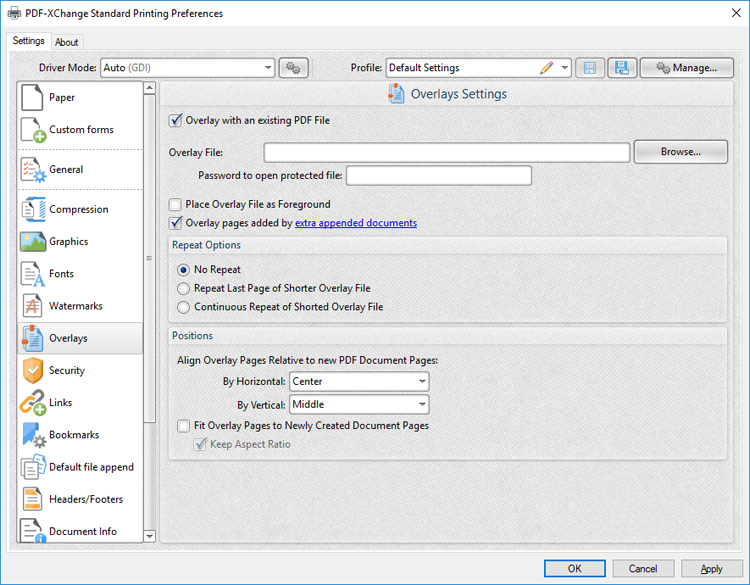
Figure 1. Overlays Settings Dialog Box
•Select the Overlay with an existing PDF File box to overlay printed documents.
•Enter the name of the overlay file in the Overlay File text box, or click Browse to select a file manually.
•If selected files are password protected then enter the password in the Password to open protected file text box.
•Select the Place Overlay File as Foreground box to place overlays in the foreground of printed documents.
•Select the Overlay pages added by extra appended documents to also overlay pages added with the Default File Append feature.
•The Repeat Options determine the outcome when there are fewer pages in the overlay document than the printed document:
•Select No Repeat to not repeat the overlay document. Pages in the printed document that exceed the range of the overlay document will not feature an overlay.
•Select Repeat Last Page of Shorter Overlay File to repeat the final page of the overlay document on the pages of the printed document that exceed the range of the overlay document.
•Select Continuous Repeat of Shorter Overlay File to repeat the overlay document from its first page on the pages of the printed document that exceed the range of the overlay document.
•Use the Positions settings to determine the placement of overlay files relative to printed documents:
•Select an option from the By Horizontal dropdown menu to determine the horizontal position.
•Select an option from the By Vertical dropdown menu to determine the vertical position.
•Select the Fit Overlay Pages to Newly Created Document Pages box to fit overlay pages to the page size of printed documents.
•Select the Keep Aspect Ratio box to retain the aspect ratio of overlays when the Fit Overlay Pages to Newly Created Document Pages option is used.
Click OK to save changes.