 Number of Pages
Number of Pages
The Number of Pages macro inserts the total number of document pages.
The syntax for this macro is %[Pages] and the following parameters are available
•'r' specifies the use of lower-case roman numerals.
•'R' specifies the use of upper-case roman numerals.
•'L' specifies page labels as the page numbering format in cases where page labels have been specified. If page labels have not been specified then standard page numbers are used.
•'<integer> specifies the minimum number of digits used. This value can be any positive integer from 1 to 12 - for example %[Pages:4] starts the numbering as "0001, 0002, 0003...".
The syntax for this macro when parameters are used is %[Pages:<Parameter>]
Examples
Follow the steps below to use the Page Number macro to insert the total number of document pages as a watermark:
1. Click the Organize tab.
2. Click Watermarks, then click Add. The Add Watermark dialog box will open.
2. Enter %[Pages] in the Text text box. The total number of document pages is then inserted as a watermark:
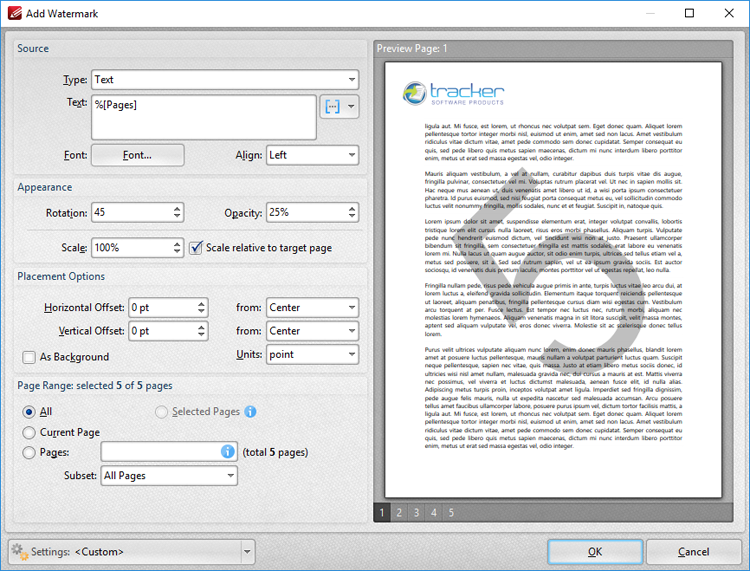
Figure 1. Add Watermark Dialog Box, %[Pages] Macro Example
Alternatively, enter %[Pages:R] in the Filename text box to insert the total number of document pages as a watermark and specify the use of upper-case roman numerals:
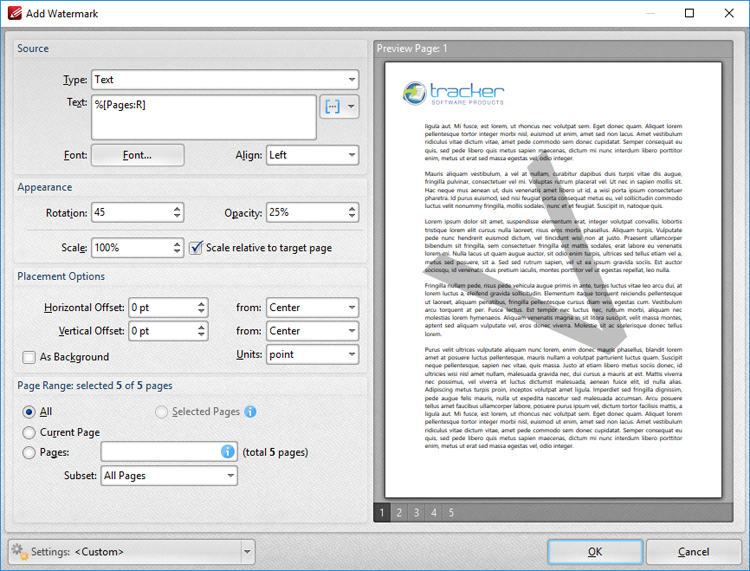
Figure 2. Add Watermark Dialog Box, %[Pages] Macro Example Two