 MS Outlook Add-in
MS Outlook Add-in
The PDF-XChange MS Outlook Add-in installs with PDF-XChange Standard and displays in MS Outlook. It enables the immediate conversion to PDF of emails and bypasses the need for an email client when it is used to archive emails. The PDF-XChange tab is available in the main window when MS Outlook is open:
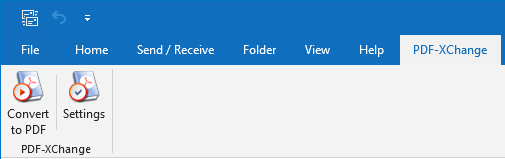
Figure 1. MS Outlook Main Window, PDF-XChange Tab
•Click Convert to PDF to convert the current email to PDF.
•Click Settings to determine settings for the MD Outlook Add-in. The PDFXChange Options dialog box will open:
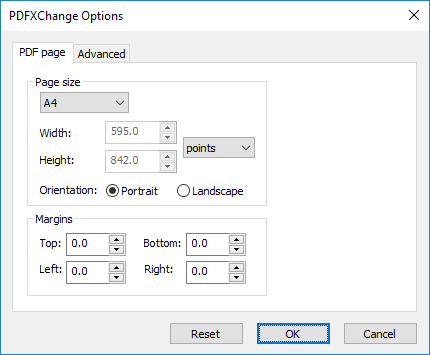
Figure 2. PDFXChange Options Dialog Box, PDF Page Tab
•Use the Page Size dropdown menu to determine the page size of converted emails. Alternatively, use the number boxes and units of measurement dropdown menu to determine custom sizes.
•Select either Portrait or Landscape as the orientation of converted emails.
•Use the Margins number boxes to determine the size of page margins in converted emails.
Click Advanced to determine advanced settings for the conversion of emails:
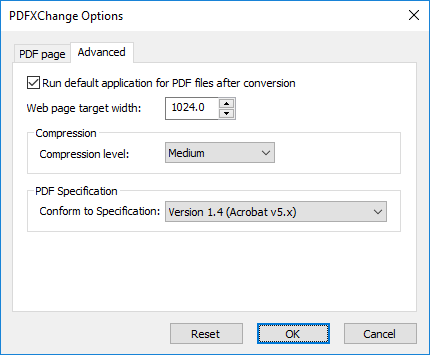
Figure 3. PDFXChange Options Dialog Box, Advanced Tab
•Select/clear the Run default application for PDF files after conversion box to enable/disable the launching of the default PDF viewer when emails are converted.
•Use the Web page target width number box to specify the width of the converted web page. Increase/decrease the value to increase/decrease the scale of converted emails.
•Use the Compression level dropdown menu to determine the level of compression for converted emails.
•Use the Conform to Specification dropdown menu to determine the PDF Specification for converted emails.
Click OK to save changes.