 General
General
The General settings determine general document parameters for printed documents:
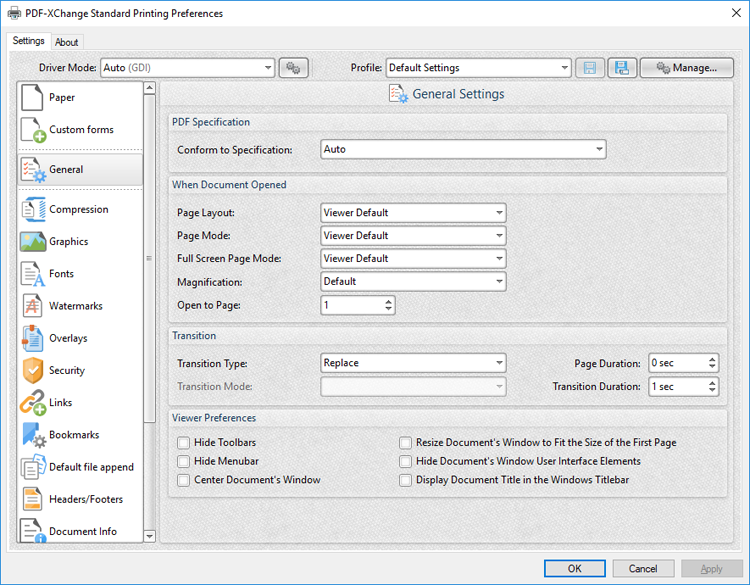
Figure 1. General Settings Dialog Box
•Use the Conform to Specification dropdown menu to determine the specification to which printed files conform. These options are detailed in (figure 2) below.
•Select an option in the Page Layout dropdown menu to determine the page layout when documents are opened:
•Viewer Default sets the page layout to the default settings of the program used to view printed documents.
•Single Page displays documents in single whole pages.
•Continuous displays documents in single pages continuously, which means consecutive pages can be viewed at the same time when scrolling.
•Two Columns (Cover Page) displays the first page as a cover page and displays the remaining pages in two columns.
•Two Columns displays documents in two columns.
•Two Pages (Cover Page) displays the first page as a cover page and displays the remaining pages two pages at a time.
•Two Pages displays documents two pages at a time.
•Select an option in the Page Mode dropdown menu to determine which document elements are displayed when documents are opened:
•Viewer Default displays documents in the default mode of the program used to view printed documents.
•Pages view only displays only the document pages.
•Show Bookmarks Pane displays only document pages and the Bookmarks pane.
•Show Thumbnails Pane displays only document pages and the Thumbnails pane.
•Show Layers Pane displays only document pages and the Layers pane.
•Show Attachments Pane displays only document pages the Attachments pane.
•Full Screen displays documents in full screen mode.
•Select an option in the Full Screen Page Mode dropdown menu to determine which document elements are displayed when documents are opened in full screen mode. Please note that these settings are applicable only to PDF viewers that support the display of additional panes when full screen mode is enabled. The following options are available:
•Viewer Default displays documents in the default full screen mode of the program used to view printed documents.
•Pages view only displays only the document pages.
•Show Bookmarks Pane displays only document pages and the Bookmarks pane.
•Show Thumbnails Pane displays only document pages and the Thumbnails pane.
•Show Layers Pane displays only document pages and the Layers pane.
•Show Attachments Pane displays only document pages the Attachments pane.
•Select an option in the Magnification dropdown menu to determine the level of magnification when printed documents are opened:
•Default displays documents at the default magnification level.
•Actual Size displays documents at their physical size.
•Fit Page fits document pages to the viewer window.
•Fit Width fits documents to match the width of the viewer window.
•Fit Height fits documents to match the height of the viewer window.
•Select a numerical option to set it as the zoom level when printed documents are opened.
•Use the Open to Page number box to determine the page at which printed documents are opened.
•Select an option in the Transition dropdown menu to determine the page transition style when documents are viewed in full screen mode. Use the Page Duration number box to determine how long each page remains open.
•Use the Transition Mode dropdown menu to determine the transition mode for transition styles that feature multiple modes. Use the Transition Duration number box to determine the length of transitions.
•Select boxes in the Viewer Preferences section as desired.
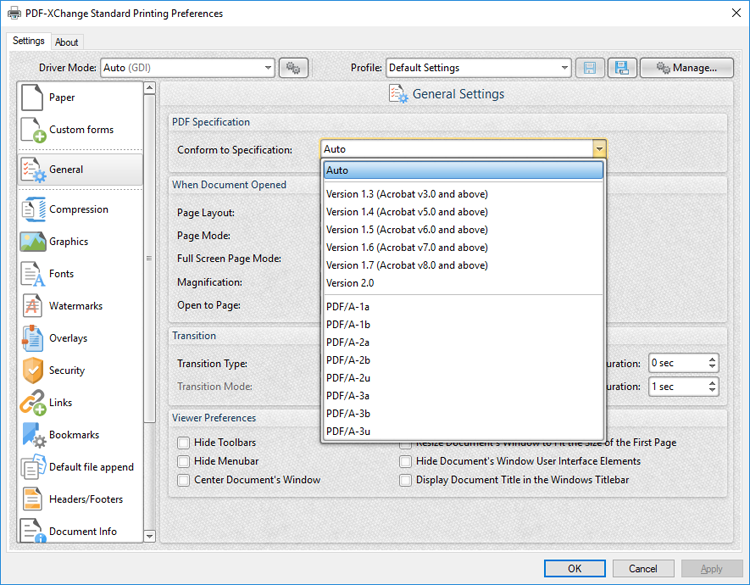
Figure 2. General Setting Dialog Box, Conform to Specification Dropdown Menu Options
•Select Auto to enable PDF-XChange Standard to select the PDF specification automatically.
•Select an option from Version 1.3 to Version 2.0 to set the PDF specification to these versions of the the PDF specification. Further information about specifications is available here.
•Select a PDF/A option to set the PDF specification to the PDF/A format, which is designed for archiving documents. Further information about the PDF/A format is available here.
Click OK to save changes.