 Document Recovery Pane
Document Recovery Pane
Click Document Recovery to open the Document Recovery pane:
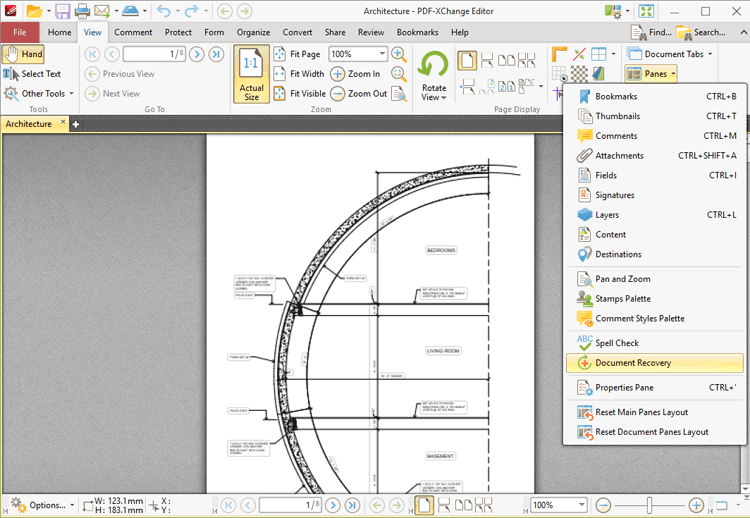
Figure 1. View Tab, Panes Dropdown Menu, Document Recovery
The Document Recovery pane details documents recovered when PDF-XChange Editor is closed and unsaved changes are present:
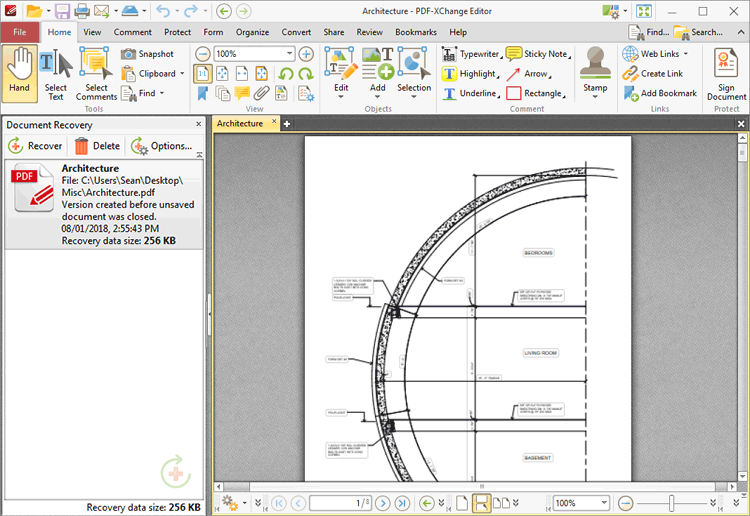
Figure 2. Document Recovery Pane
Recovered documents are detailed in the pane. Use the icons in the Recovery pane to perform the following operations:
Click ![]() Recover to recover selected documents. Recovered documents will be displayed in the main window.
Recover to recover selected documents. Recovered documents will be displayed in the main window.
Click ![]() Delete to delete selected documents.
Delete to delete selected documents.
Click ![]() Options to view/determine recovery options. The Documents preferences will open. These preferences are detailed here.
Options to view/determine recovery options. The Documents preferences will open. These preferences are detailed here.