 Document Path
Document Path
The Document Path macro adds the source path of the printed document.
The syntax for this macro is %[DocPath]
Example
Follow the steps below to use the Document Path macro to create a watermark:
1. Click Watermarks in the settings menu, then click Add:
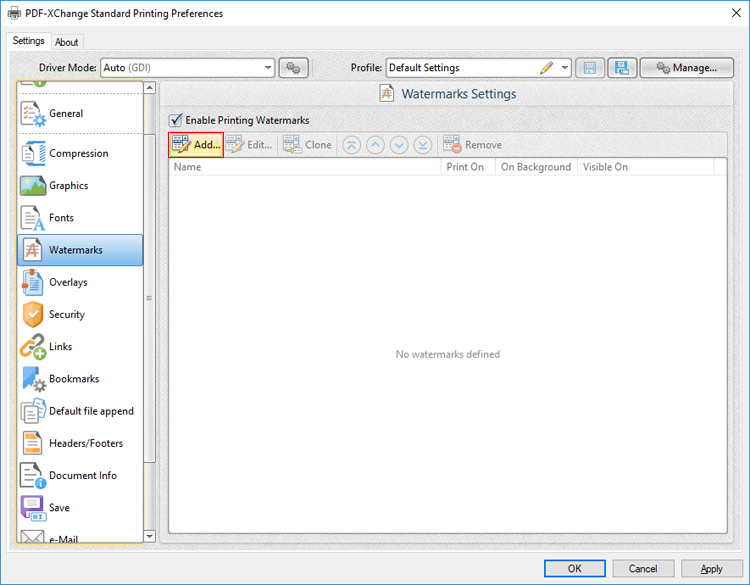
Figure 1. Watermarks Settings Dialog Box, Add Watermark Button Highlighted
The Add/Edit Watermark dialog box will open.
2. Clear the Text text box, then click the macro icon and click Document Path in the dropdown menu:
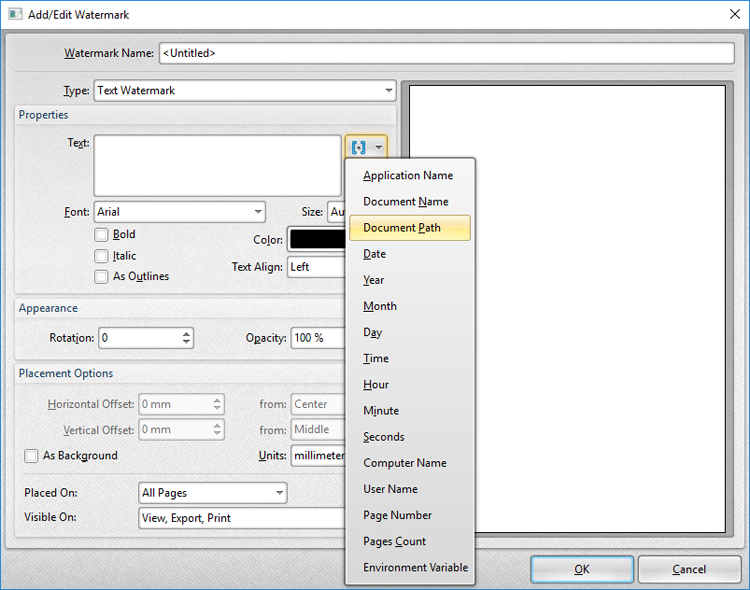
Figure 2. Add/Edit Watermark Dialog Box, Document Path Macro Selected
The %[DocPath] macro is then added to the text box, and the watermark text updates to the path of the document:
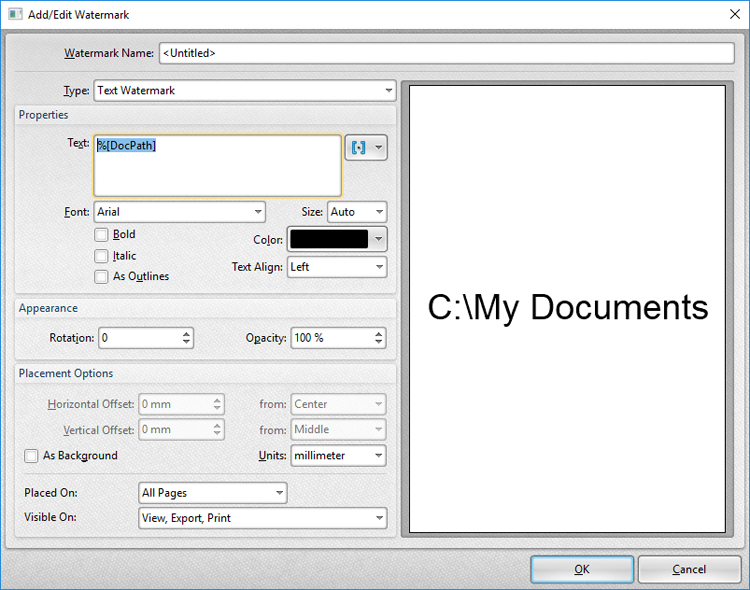
Figure 3. Add/Edit Watermark Dialog Box, %[DocPath] Macro Example
Note that the preview pane displays the default value, which is 'C:\My Documents.' The watermark text will update to the path of documents when they are printed. For example, if the settings detailed above are used to print a document that is located on the desktop, then it will print as detailed below:
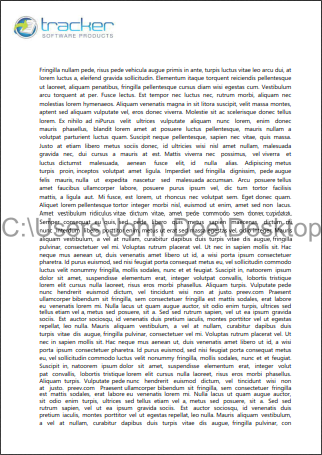
Figure 4. Sample %[DocPath] Macro Output
Please note that some printing applications cannot identify the paths of printed documents, and this macro will return no data in those cases. Furthermore, it should be noted that paths must be present in order to be referenced - unsaved documents, for example, return no data when this macro is used.