 Paper
Paper
The Paper settings are used to determine the size, orientation, margin, scaling factor, layout and printing order of pages, and the DPI (resolution) of images. Please note that some programs, such as Microsoft Word, override the properties determined in the Paper settings. This is because they use values determined within their own parameters and give those values priority over the options in PDF-XChange Lite.
Click Paper in the Settings tab to customize paper settings:
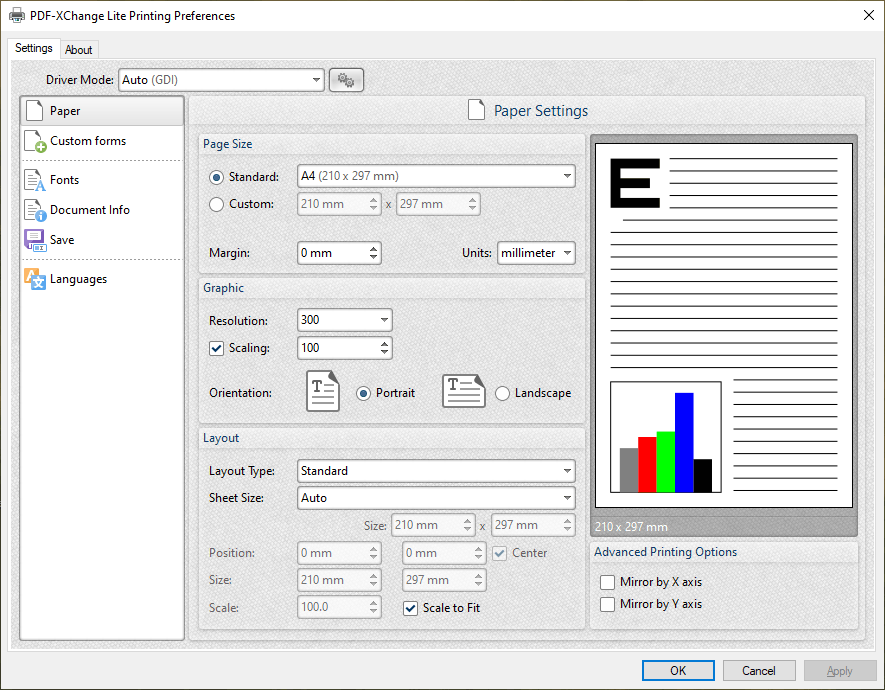
Figure 1. Paper Settings Dialog Box
Page Size
•Standard features industry-standard standardized sizes.
•Custom enables custom dimensions (to a maximum of two hundred inches). Use the number boxes to determine document dimensions. Use the dropdown list to determine the units of measurement.
•Margins adjusts the size of document margins.
Please note that AutoCAD may present issues when printing, especially when it plots to virtual print drivers such as the PDF-XChange Lite print driver. If problems arise, especially in regard to portions of output exceeding the defined margin/page limits, we recommend setting a margin of at least 3.2mm.
Graphic
•Resolution is measured in DPI (dots per inch). Use the Resolution number boxes to determine DPI. (Increasing DPI usually decreases file size).
•Scaling determines the size of converted documents in relation to original content.
•Orientation sets Portrait or Landscape as the page orientation.
Page Layout
•Standard layout features one page per PDF page. See here for further options.
•Booklet layout features adjacent pages and is used for booklets and similar documents. See here for further options.
•Multiple Pages Per Sheet features multiple document pages per PDF page. Select a value to view the layout in the preview window. See here for further options.
Sheet Size
•Auto sets sheet size automatically.
•Custom enables custom dimensions.
•The remaining options are industry-standard dimensions.
Advanced Printing Options
•Select Mirror by X Axis to print a mirror version of the document that is reversed on the horizontal axis.
•Select Mirror by X Axis to print a mirror version of the document that is reversed on the vertical axis.
Click OK to save changes.