 PDF Saver
PDF Saver
The PDF Saver feature facilitates the combination of multiple print jobs into a single PDF document. This increases the speed at which files are generated, which allows users to queue new jobs before the final file assembly and generation.
•Click the windows start icon ![]() in the taskbar to access the PDF Saver settings.
in the taskbar to access the PDF Saver settings.
•Enter "pdfsaver" in the search bar. Under the Programs search results, click PDF-XChange Lite V6 pdfSaver. The following dialog box will open:
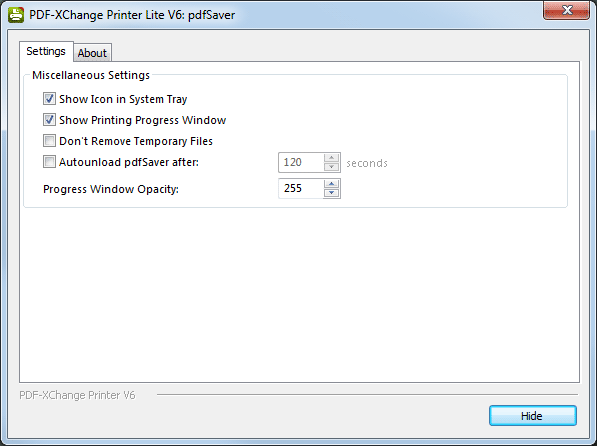
Figure 1. PDF Saver Dialog Box
•Select the Show Icon in System Tray box to display an icon the taskbar when PDF Saver is open.
•Select the Show Printing Progress Window box to view the printing progress window when documents are printed.
•Select the Don't Remove Temporary Files box to retain temporary files after documents are printed.
•Select the Autounload pdfSaver after box to close the program after the number of seconds specified in the number box.
•Enter a value in the Progress Window Opacity number box to determine the transparency of the progress window.
•Click Hide to minimize the window.