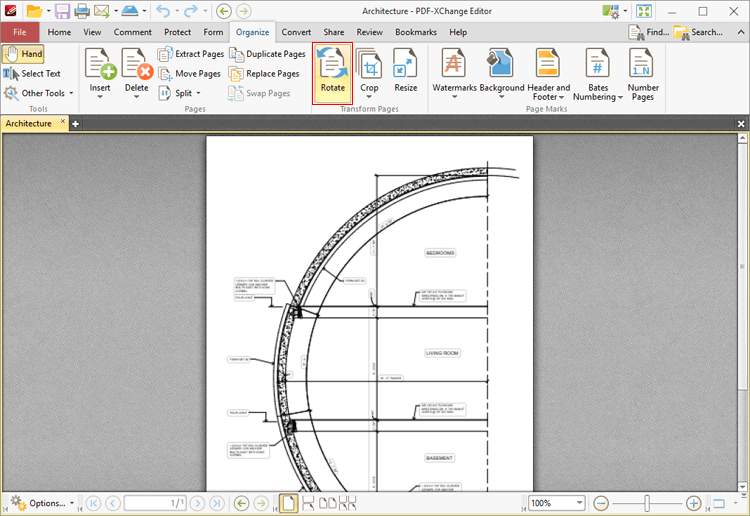Rotate Pages
Rotate Pages
Click Rotate (or press Ctrl+Shift+R) to rotate document pages:
Figure 1. Document Tab Submenu. Rotate Pages
The Rotate Pages dialog box will open:
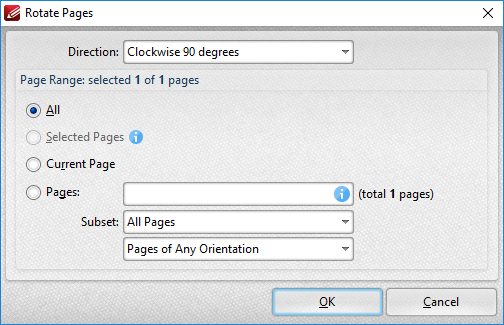
Figure 2. Rotate Pages Dialog Box
•Use the Direction dropdown menu to determine the rotation.
•Use the Page Range options to determine the page range of rotated pages:
•Select All to rotate all pages.
•Select Selected Pages to rotate the pages currently selected in the Thumbnails pane.
•Select Current Page to rotate the current page.
•Select Pages to specify a custom page range. Further information on the specification of page ranges is available here.
•Use the Subset dropdown menu to select a subset of the specified page range. Select All Pages, Odd Pages Only or Even Pages Only as desired.
Click OK to rotate pages.