 Launch Applications
Launch Applications
When the Launch Applications tab is selected the following options are available:
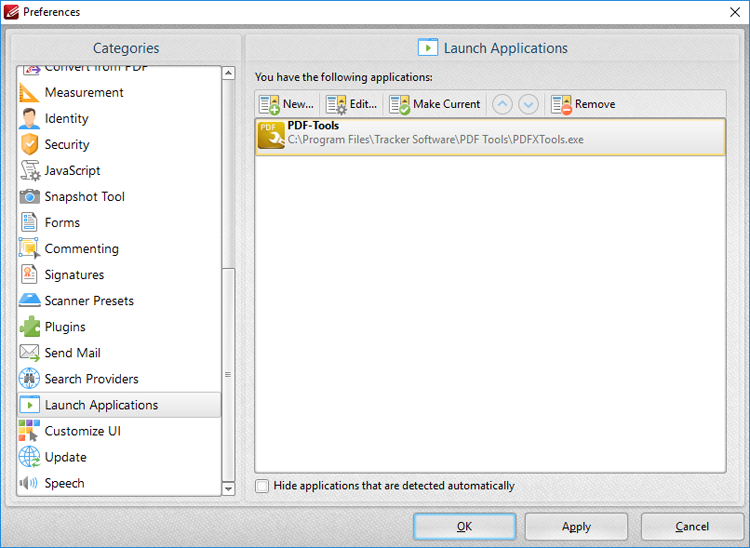
Figure 1. Preferences Dialog Box, Launch Applications Tab Selected
This pane displays the list of third-party applications currently featured in the Launch Applications Toolbar. This toolbar provides a convenient way to open active documents using third-party applications. Follow the instructions below to add/edit applications:
•Click New to add a new application. The dialog box in (figure 2) will open.
•Click Edit to edit the selected application.
•Click Make Current to set the selected application as the default application.
•Use the arrows to move selected launch applications up or down in the window.
•Click Remove to remove selected applications.
•Select the Hide applications that are detected automatically box as desired.
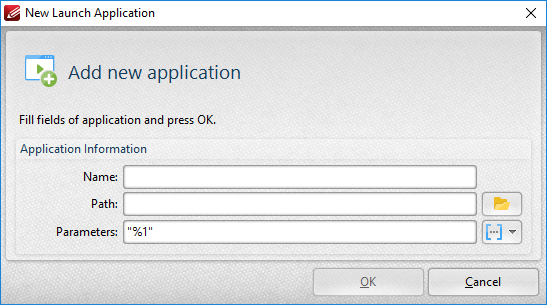
Figure 2. New Launch Application Dialog Box
•Enter a name for the launch application in the Name text box.
•Enter the path executable in the Path text box, or use the folder icon to select the application manually.
•Use the Parameters text box to add additional parameters to new applications. These parameters are variables that result in the retention of specific document values when documents are opened in third-party applications via the Launch Applications Toolbar. All available parameters are macros. 'Macro' is an abbreviation of 'macroinstruction' - a term in computer science for a rule that specifies how input characters should be entered to create corresponding output. Enter macros in the Parameters text box as desired. Alternatively, use the dropdown icon to select macros manually. The following parameters are available for all applications:
•File name, which uses the syntax %1 and inherits the file name and path. This is the only parameter that is required in all cases and it must be contained in double quotation marks.
•Zoom, which uses the syntax %z and inherits the zoom level.
•Page Number, which uses the syntax %p and inherits the current page number.
•Page (0-base numeration), which uses the syntax %p0 and inherits the first numerical page number that starts at 01, 02 etc.
•Position X (in pixels), which uses the syntax %vx and inherits the position viewed position viewed along the x axis.
•Position Y (in pixels), which uses the syntax %vy and inherits the position viewed position viewed along the y axis.
•Position X (in pt), which uses the syntax %px and inherits the position viewed position viewed along the x axis in pt.
•Position Y (in pt), which uses the syntax %py and inherits the position viewed position viewed along the y axis in pt.
•View Rotation, which uses the syntax %vr and inherits the rotation value of documents.
•Additional macros to those detailed above are available, but it is necessary to use the launch commands of the application in question. For example, if PDF-XChange Viewer is being used, the launch command to open a file to a specific page is /A "page=<page_number>". Therefore the parameter /A "page=%p" "%1" would be used, where the desired page number is entered as the %p variable and the file name is entered as the %1 variable. If more than one parameter is being used then parameters must be separated with an "&" symbol. Please note that some applications may not support the use of parameters.
Click OK to add new applications.