 Microsoft Purview Options
Microsoft Purview Options
PDF-XChange Editor allows users to show and apply Microsoft Purview sensitivity labels. These options are available via the Protect tab in the Sensitivity dropdown menu. Click Connect to Microsoft Purview to connect to your Microsoft Purview account:

Figure 1. Protect Tab, Connect to Microsoft Purview Location
The Microsoft Purview Information Protection dialog box will open:

Figure 2. Microsoft Purview Information Protection Dialog Box
Some users may find that administrative approval is required in order to access Microsoft Purview:
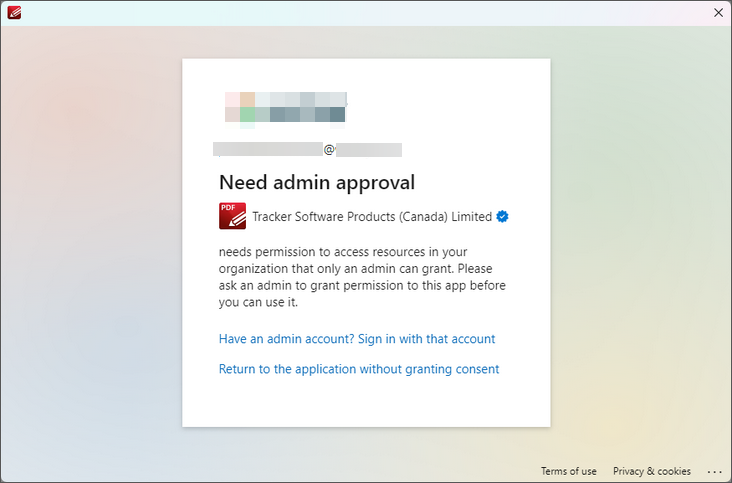
Figure 3. Microsoft Purview Admin Approval Dialog Box
If this happens then you will need to have the administrator of your Microsoft account allow our software to access your Microsoft Purview labels. This must be done by an admin in your Microsoft account, and cannot be done in PDF-XChange Editor.
Once you have signed in to your account, the following MS Purview options will be available:

Figure 4. MS Purview Options
You can specify the various available labels on the server side of your MS Purview account. Once they have been specified, simply click them in the dropdown list above to add them to your documents.
Microsoft Purview Access Options and Information
Admin Approval for Access to Microsoft Purview Labels: in Microsoft Purview, admin approval is required for applications to access Microsoft Purview labels. This is a security measure to ensure that only authorized applications can access and use sensitive information.
Role-Based Access Control: Microsoft Purview uses role-based access control (RBAC) to manage permissions, which allows administrators to grant access to specific applications and users.
Least Privilege Principle: the principle of least privilege is recommended. This means that applications and users are granted only the necessary permissions to perform their tasks, which reduces the risk of unauthorized access.
Global Administrator Role: the Global Administrator has the highest level of access, and can assign other administrator roles. However, it's recommended to limit the number of users with this role in order to optimize account security.
Custom Roles and Permissions: custom roles and permissions can be created to grant specific access to applications and users, which allows for more fine-tuned control over access to Microsoft Purview labels.
Sensitivity Label Management: sensitivity label management is done through the Information Protection section of the Microsoft Purview Compliance portal, where administrators can create, manage, and apply sensitivity labels to assets.
Access Control: access control is managed through collections in the Microsoft Purview Data Map, where administrators can assign roles and permissions to users and applications, controlling who can access and use Microsoft Purview labels.
The associated Microsoft pages are available below:
Permissions in the Microsoft Purview Portal:
https://learn.microsoft.com/en-us/purview/purview-permissions
Access Control in the Classic Microsoft Purview Governance Portal:
https://learn.microsoft.com/en-us/purview/classic-data-governance-permissions