 Flatten Comments and Fields
Flatten Comments and Fields
The Flatten Comments and Fields action flattens the comments and form fields of input documents into base content. It contains the following customizable parameters:
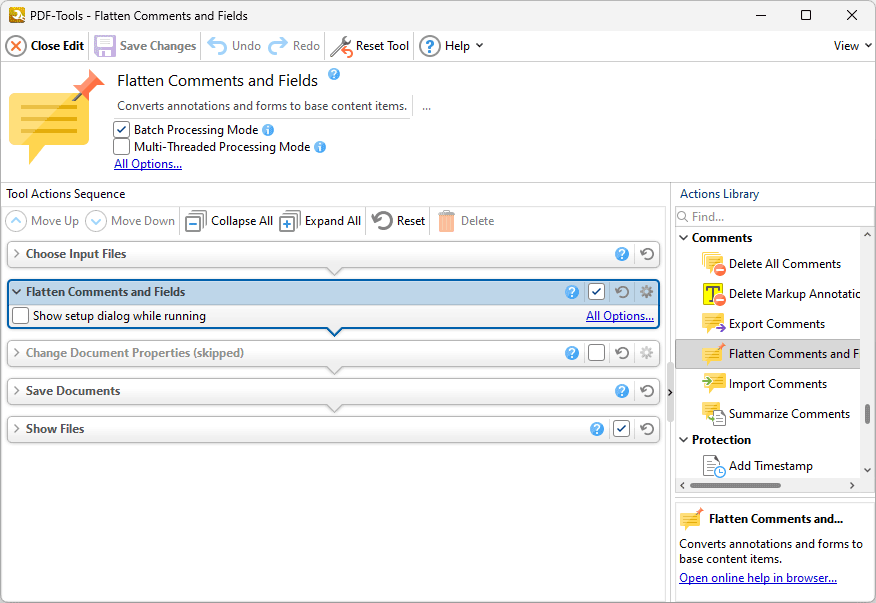
Figure 1. Flatten Comments and Fields Action Options
•Click All Options to view/edit all options. The Flatten Annotations dialog box will open, as detailed below.
•Select the Show setup dialog while running box to launch the Flatten Annotations dialog box and customize settings each time this action is used. Clear this box to disable the Flatten Annotations dialog box from opening each time the action is used, which is useful when the same settings are used consistently.
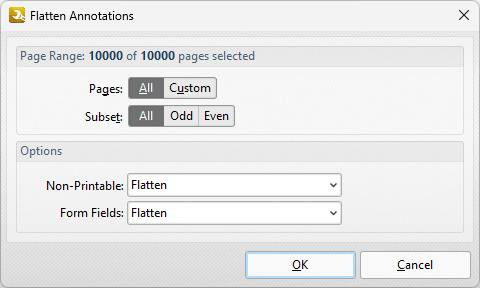
Figure 2. Flatten Annotations Dialog Box
•Use the Page Range options to determine the page range in which comments are flattened:
•Select All to flatten comments on all pages.
•Select Custom to specify a custom page range. Further information on how to specify page ranges is available here.
•Use the Subset option to select All Pages, Odd Pages or Even Pages as desired.
•Use the Non-Printable and Form Fields dropdown menus to determine the outcome of the flattening process for non-printable annotations and form fields:
•Select Flatten to flatten content
•Select Left as Is to retain the existing state of content.
•Select Remove to remove the content from the document.
Click OK to save changes.