 Documents
Documents
When the Documents tab is selected the following options are available:
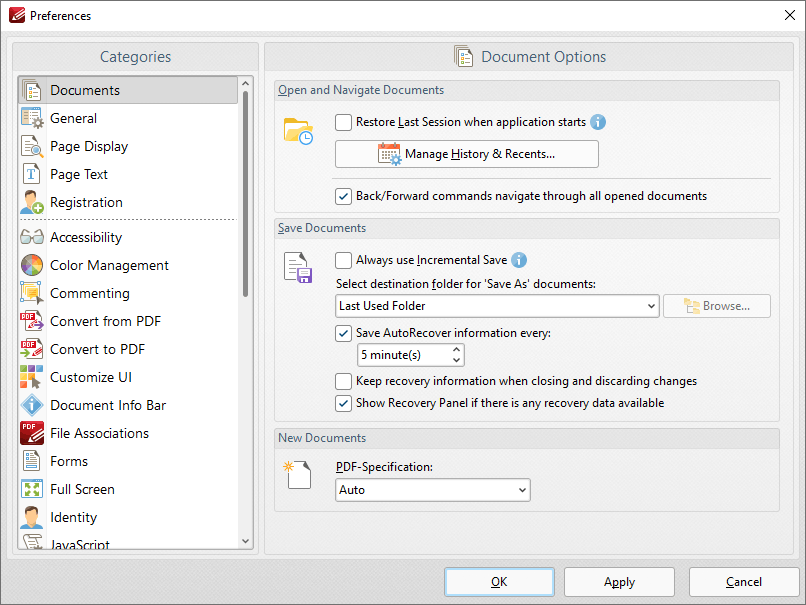
Figure 1. Preferences Dialog Box, Documents Tab Selected
•Select the Restore Last Session when application starts box to restore the most recent session when PDF-XChange Editor is launched.
•Click Manage History and Recents to manage settings for the history of open documents in PDF-XChange Editor. The Manage History and Recents dialog box will open. See (figure 2) below.
•Select the Back/Forward commands navigate through all opened documents dialog box to include all open documents when the back/forward navigation commands are used. If this box is not selected then PDF-XChange Editor will navigate through the views of only the active document when these commands are used.
•Select the Always use Incremental Save dialog box to enable incremental save. PDF-XChange Editor will remember the original content of the document when this option is enabled, and will store information about all new changes. This should reduce the amount of time taken to save files, but please note that the size of files will increase each time a save operation is performed.
•Use the Select destination folder for 'Save As' documents dropdown menu to determine the folder in which documents are saved when the 'Save As' option is used.
•Select the 'Save Autorecover information every' box to enable the saving of autorecovery information, which is useful in the event of software crashes or when documents are closed without changes having been saved. Use the number box to determine the interval at which autorecovery information is saved.
•Select the Keep recovery information when closing and discarding changes box as desired.
•Select the Show Recovery Panel if there is any recovery data available to launch the Document Recovery Panel whenever there is recovery data available.
•Use the PDF-Specification dropdown menu to determine the PDF specification of documents created in PDF-XChange Editor.
Click Apply to apply changes and OK to save changes.
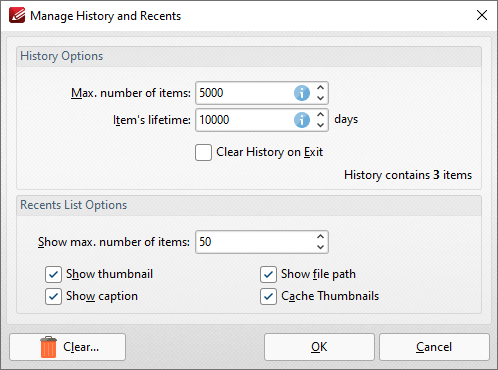
Figure 2. Manage History and Recents Dialog Box
•Use the Max. number of items number box to determine the maximum number of files stored in the history of PDF-XChange Editor.
•Use the Item's lifetime number box to determine the lifetimes of items in the file history list.
•Use the Show max. number of items number box to determine the maximum number of items in the Recents lists.
•Use the check boxes to determine the elements of files that are displayed in the list.
•Click Clear to remove items from the history list.
Click OK to save changes.