 Move Pages
Move Pages
The Move Pages action reorders document pages. It contains the following customizable parameters:
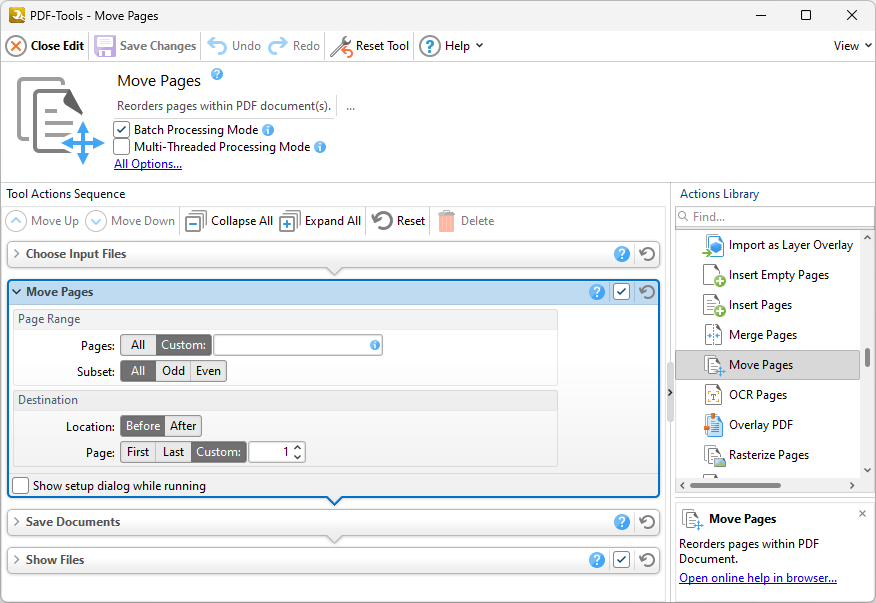
Figure 1. Merge Pages Action Options
•Use the Page Range options to determine the page range of move pages:
•Click All to include all pages.
•Click Custom to specify a custom page range, then enter the desired range in the box. Information on the specification of page ranges is available here.
•If a custom range is specified, then select an option in the Subset dropdown menu to determine a subset of pages as desired.
•Use the Destination options to determine the location to which the specified page range of pages is moved:
•Select Before or After to specify that pages are moved either before or after the page specified using the Page option.
•Select First, Last or Custom to specify the first, last or custom page to which the specified page range of pages is moved.
•Select the Show setup dialog while running box to launch the Merge Pages dialog box and customize settings each time this action is used. Clear this box to disable the Merge Pages dialog box from opening each time the action is used, which is useful when the same settings are used consistently.
Click OK to save settings.