 Create PDF from Web Pages
Create PDF from Web Pages
The Create PDF from Web Pages action creates PDFs from web pages or local web page format files. It contains the following customizable parameters:
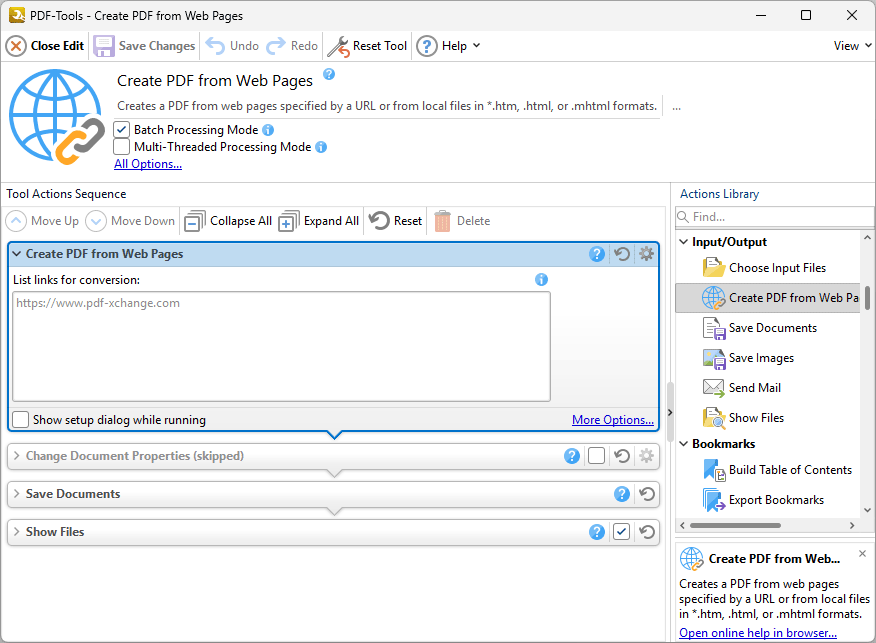
Figure 1. Create PDF from Web Pages Action Options
•Enter the desired web pages for conversion to PDF in the text box.
•Select the Show setup dialog while running box to launch the Html to PDF Options dialog box and customize settings each time this action is used. Clear this box to disable the Html to PDF Options dialog box from opening each time the action is used, which is useful when the same settings are used consistently.
•Click More Options to determine additional conversion options. The Html to PDF Options dialog box will open, as detailed below.
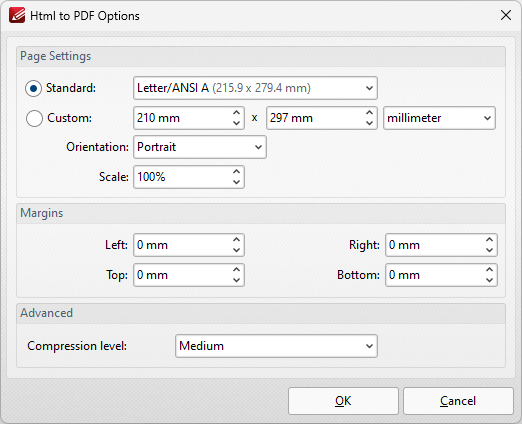
Figure 2. Html to PDF Options Dialog Box
•Use the Page Settings to determine the page size of output documents:
•Click Standard to specify a standard size, then select the size in the Paper Size dropdown menu.
•Click Custom to specify a custom size, then enter the desired dimensions in the Width, Height and Scale boxes.
•Select either Portrait or Landscape for the page orientation.
•Use the Scale box to specify the scale used for output documents. The default setting is 100%, which creates PDF content that matches the size of content on the specified web page.
•Use the Margins boxes to specify the margins of output documents.
•Use the Compression level to determine the compression used for the conversion.
Click OK to save settings.