 Add Barcode
Add Barcode
The Add Barcode action inserts barcodes into input documents. It contains the following customizable parameters:
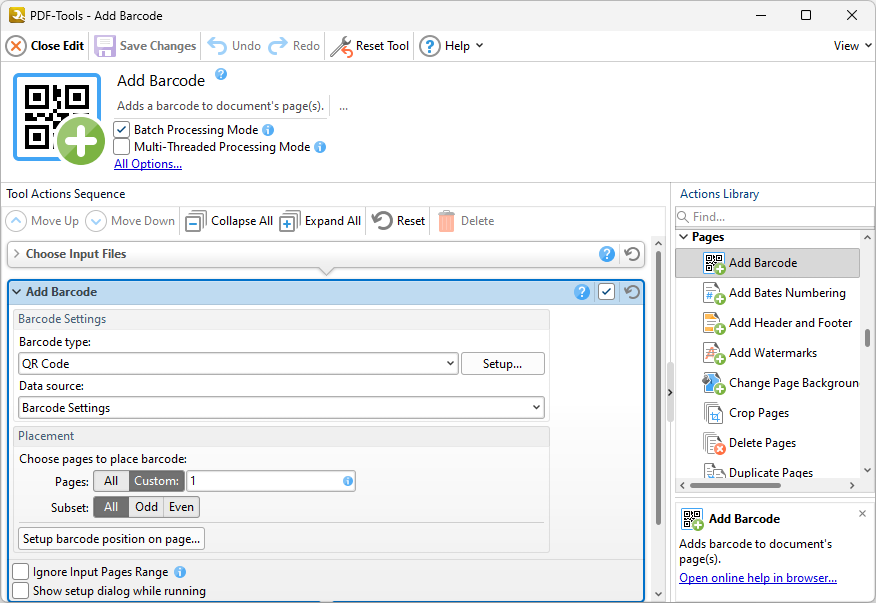
Figure 1. Add Barcode Action Options
•Use the Barcode type dropdown menu to determine the type of barcode added to documents. Click Setup to view/edit the setup dialog box, as detailed below.
•Use the Data Source dropdown menu to determine to determine the source of the data used in the barcode.
•Use the Placement options to determine the pages on which barcodes are placed. Information on the specification of page ranges is available here. Alternatively, click the Setup barcode position on page button to specify manually the location of the barcode on the page.
•Select the Ignore Input Pages Range box to ignore any page range settings specified in the Choose Input Files extended dialog box. If this option is not selected then the respective page ranges will be intersected and only shared values will be used.
•Select the Show setup dialog while running box to launch the Add Barcode dialog box and customize settings each time this action is used. Clear this box to disable the Add Barcode dialog box from opening each time the action is used, which is useful when the same settings are used consistently.