 Accounting Calculator
Accounting Calculator
The Accounting Calculator tool is used to perform accounting calculations and create accounting lists that can be added to documents. Click Accounting Calculator to use this tool:
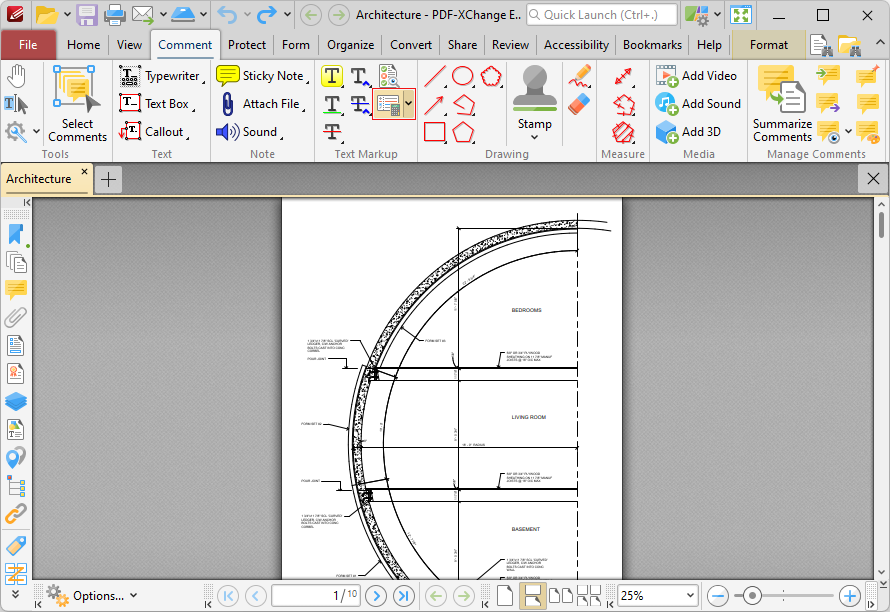
Figure 1. Comment Tab, Accounting Calculator
The Accounting Calculator dialog box will open:
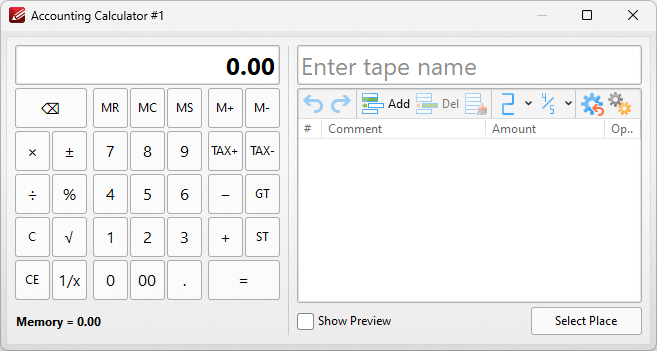
Figure 2. Accounting Calculator Dialog Box
Use the keys to perform calculations as desired. The operations you perform will be detailed in the pane on the right side:
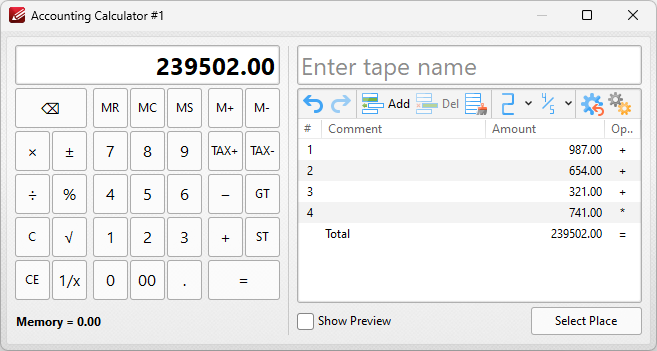
Figure 3. Accounting Calculator in Operation
You can use the controls in the pane as follows:
•Enter a name in the Tape Name text box to specify a name for the output tape used when the accounting list is added to the document.
•Click Undo/Redo to undo/redo calculation operations.
•Click Add to add a new calculation line in the calculation pane.
•Click Delete to delete selected calculation lines.
•Click Clear to clear all calculations from the calculation pane.
•Use the Decimal Places dropdown menu to determine how many decimal places the calculator uses.
•Use the Rounding Mode dropdown menu to determine how numbers are rounded.
•Click Reset List to reset all list settings to their default values.
•Click Show Preview to preview how the calculation tape will look when it is added to the document.
•Click Settings to open the Settings dialog box for the calculator:
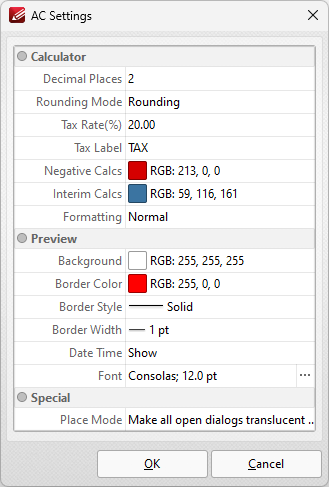
Figure 4. AC Settings Dialog Box
You can use the dropdown menus and text boxes to update the settings used for the calculator as desired.
When you have added all desired information to the calculator pane, click Select Place in the Accounting Calculator dialog box to specify where you want the tape to be located in the document. A preview of the accounting list will be displayed beneath the pointer:
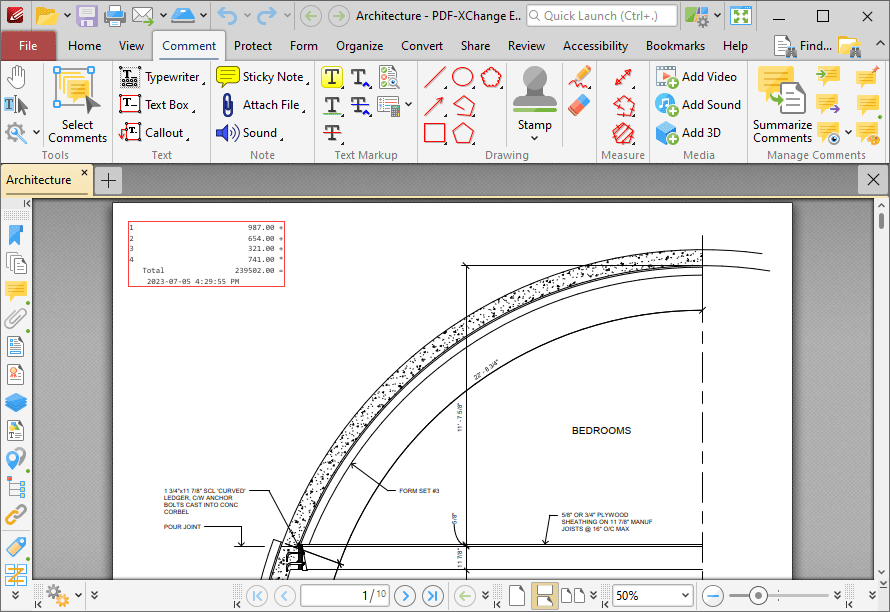
Figure 5. Accounting List Preview
Click to add the accounting list to the document:
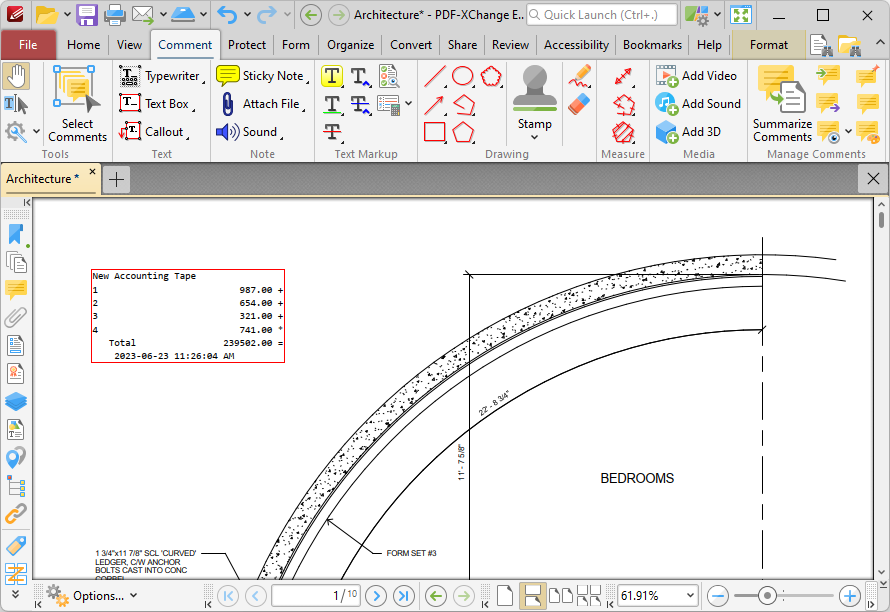
Figure 6. Accounting List Added
Note that accounting lists are contained with text box comments, and can therefore be edited in the same manner as text box comments, as detailed here.