 Manage Settings
Manage Settings
Click Manage Settings to Export/Import/Reset settings in PDF-XChange Editor:
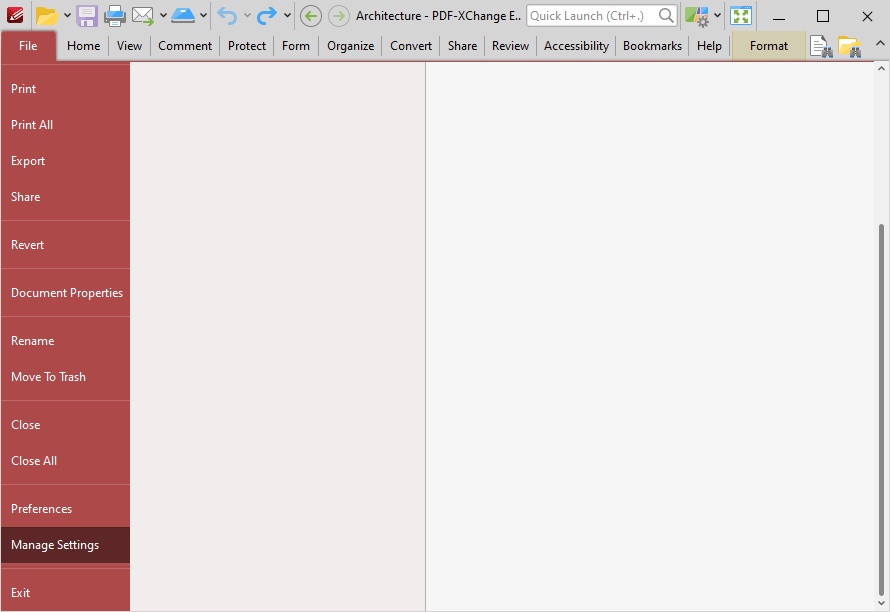
Figure 1. File Tab Submenu, Manage Settings
The following options will be displayed:
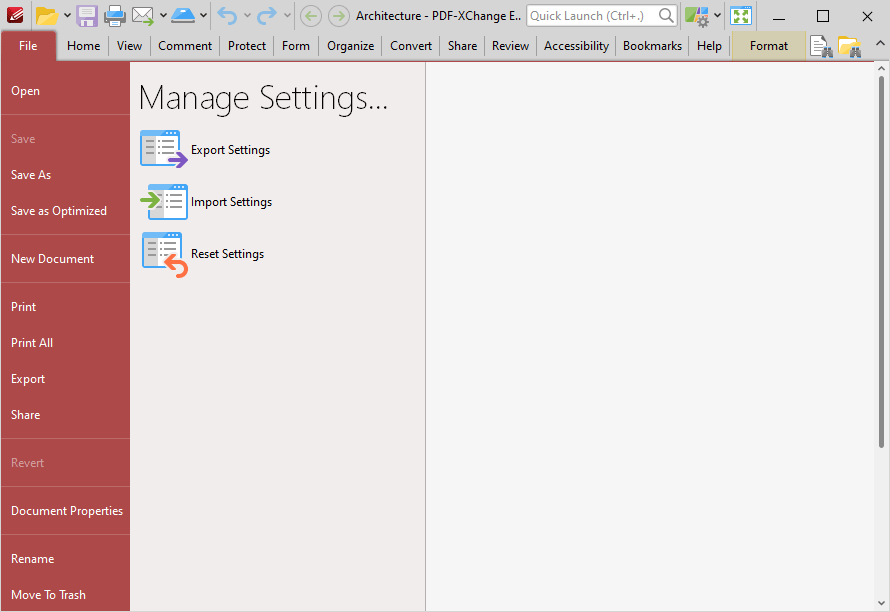
Figure 2. Manage Settings Options
Export Settings
Click Export Settings to export the current settings of PDF-XChange Editor to a data file. The Export Settings Options dialog box will open:
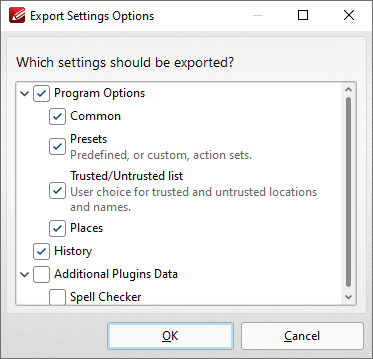
Figure 2. Export Settings Options Dialog Box
Select the settings to be exported and click OK to export.
Import Settings
Click Import Settings to import saved settings. The Import Settings from File dialog box will open. Select the desired settings file and click Open. The Import Settings Options dialog box will open:
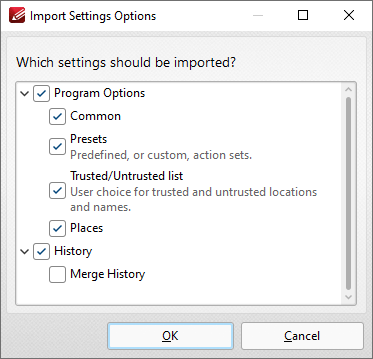
Figure 3. Import Settings Options Dialog Box
Select the desired settings and click OK to import.
Reset Settings
Click Reset Settings to revert the current settings of PDF-XChange Editor to their default values. The following dialog box will be displayed:
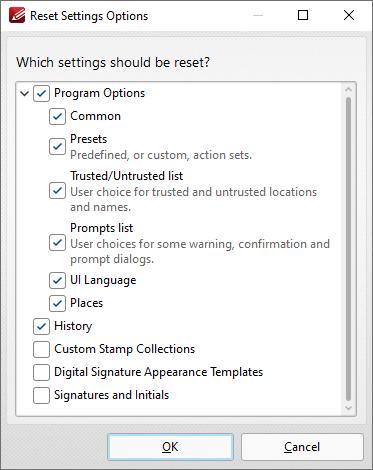
Figure 4. Reset Settings Options Dialog Box
Select the desired settings and click OK to reset them.