 History
History
Click History to open the History pane:
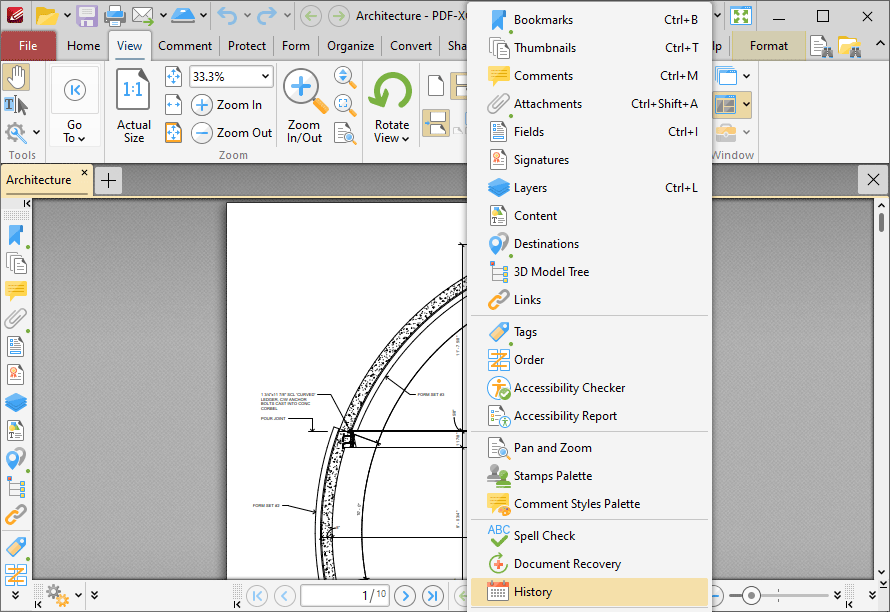
Figure 1. View Tab, Panes Dropdown Menu, History
The History pane details the history of documents opened in PDF-XChange Editor:
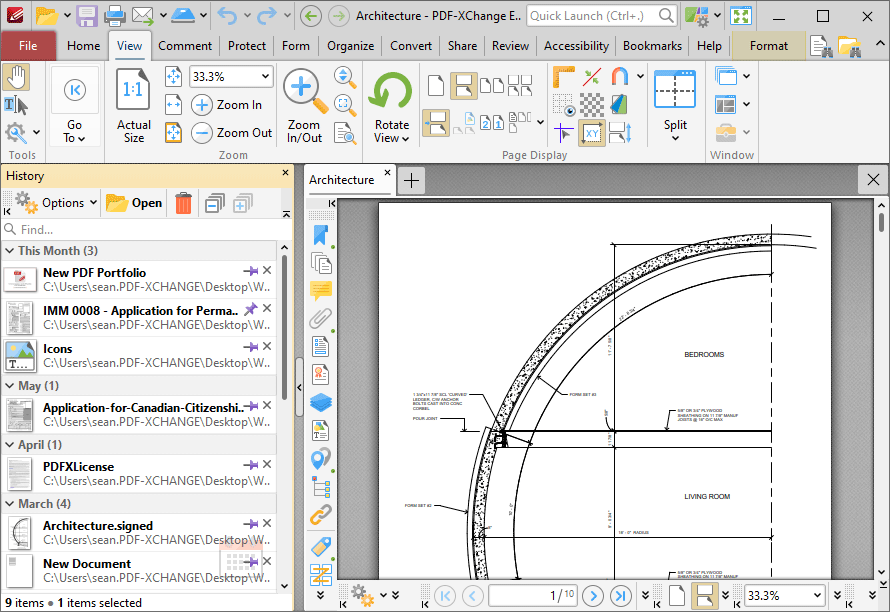
Figure 2. History Pane
The history of opened documents is detailed in the pane. Click the dropdown menus to view documents opened in the last hour/yesterday/last week/last month, and double-click to open documents. Use the Find search box to search for/open documents. Use the icons in the pane to perform the following operations:
Click ![]() Open to open selected documents.
Open to open selected documents.
Click ![]() Remove to remove selected documents from the pane.
Remove to remove selected documents from the pane.
Click ![]() Collapse to collapse all groups in the pane.
Collapse to collapse all groups in the pane.
Click ![]() Expand to expand all groups in the pane.
Expand to expand all groups in the pane.
Click ![]() Options for additional options:
Options for additional options:
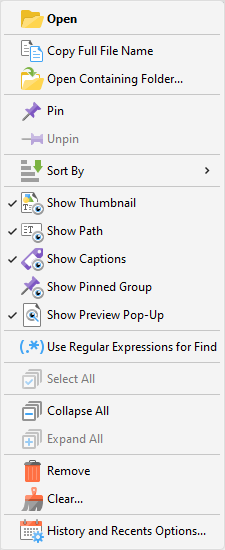
Figure 3. History Options
•Click Open to open selected documents.
•Click Copy Full File Name to copy the full name of selected documents to the clipboard.
•Click Open Containing Folder to open the containing folder of selected documents.
•Click Pin/Unpin to pin/unpin selected documents. Pinned documents remain at the top of the Recent Files list, which makes them easier to locate and open. You can use the Show Pinned Group option detailed below to show/hide pinned documents in the History pane.
•Hover over Sort by to determine how files in the History pane are sorted, then select Opened time, Modified time, Closed time or Alphabetical as desired. Click Show Time-Groups to enable/disable the grouping of documents in the History pane.
•Click Show Thumbnail to show/hide document thumbnails in the History pane.
•Click Show Path to show/hide document paths in the History pane.
•Click Show Captions to show/hide document names in the History pane.
•Click Show Pinned Group to show/hide the pinned documents in the History pane.
•Click Show Preview Pop-Up to show/hide a pop-up preview of items in the History pane.
•Click Use Regular Expressions for Find to enable the use of ECMAScript syntax-based regular expressions in the Find search box of the History pane.
•Click Select All to select all documents in the History pane.
•Click Collapse All/Expand All to collapse/expand all groups of documents in the History pane.
•Click Remove to remove selected documents from the History pane.
•Click Clear to remove specified documents from the History pane.
•Click History and Recents Options to manage options for the document history and recent documents. The Manage History and Recents dialog box will open, as detailed here.