 JavaScript Console
JavaScript Console
The JavaScript Console is used to execute JavaScript in documents. JavaScript is a high-level programming language that can be used to perform a range of operations.
Click the Form tab, then click JavaScript Console (or press Ctrl+J) to open the JavaScript Console:
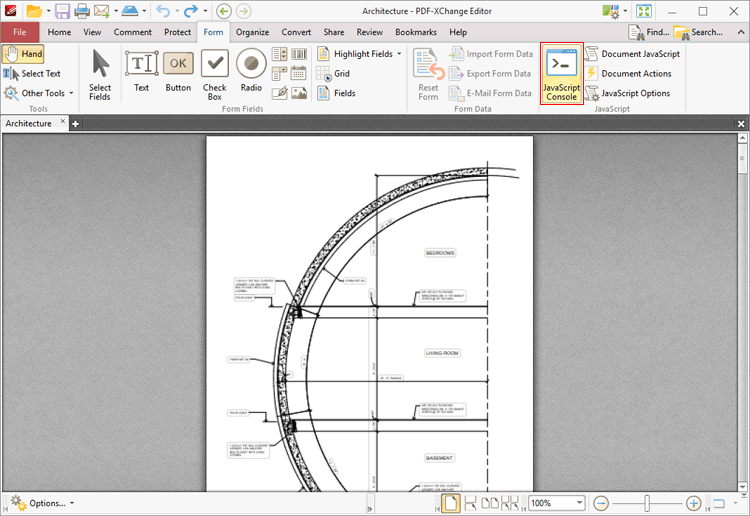
Figure 1. Form Tab, JavaScript Console
The JavaScript Console will open:
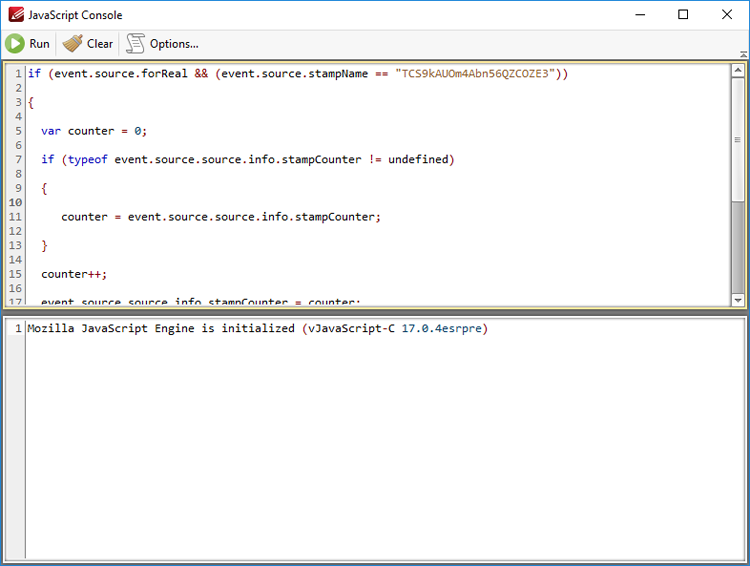
Figure 2. JavaScript Console
•Enter the desired JavaScript in the upper window, then click Run (or press Ctrl+Enter) to run JavaScript. Errors in JavaScript and/or output of JavaScript will be displayed in the lower window.
•Click Clear to remove error messages/output from the lower window.
•Click Options to customize JavaScript preferences, as detailed here.
Note that the Link Creation Tool can be used to create JavaScript-enabled links.
If you want to add JavaScript permanently to documents, then the Actions/JavaScript categories in Document Properties must be used.
An index of existing JavaScript operations that PDF-XChange Editor supports and additional information about JavaScript is available here.