 Summarize Comments
Summarize Comments
The Summarize Comments action creates a summary of comments in input documents. It contains the following customizable parameters:
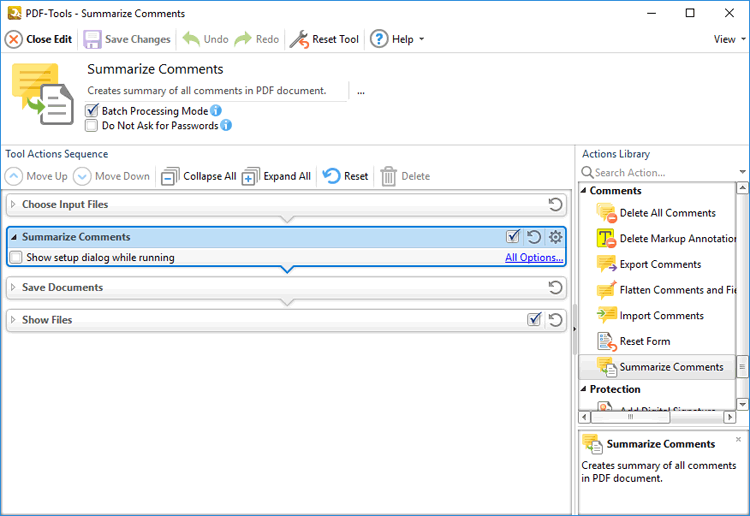
Figure 1. Summarize Comments Action Options
•Click All Options to view/edit all options. The Summarize Comments dialog box will open, as detailed below.
•Select the Show setup dialog while running box to launch the Summarize Comments dialog box and customize settings each time this action is used. Clear this box to disable the Summarize Comments dialog box from opening each time the action is used, which is useful when the same settings are used consistently.
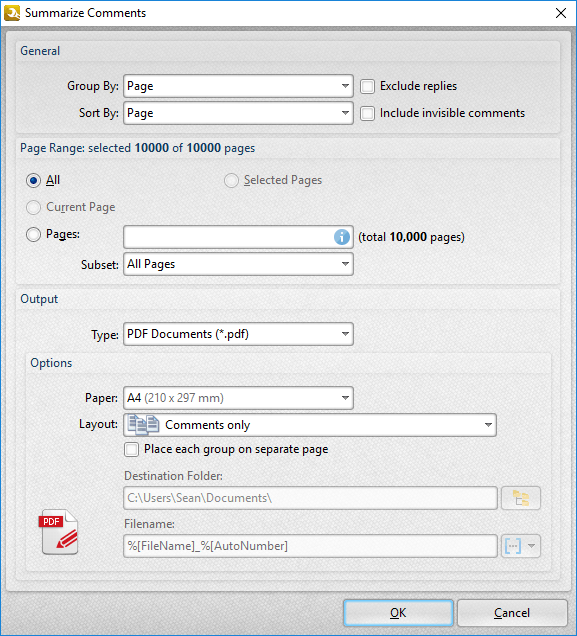
Figure 2. Summarize Comments Dialog Box
•Use the Group by and Sort By dropdown menus to determine how comments are grouped and summarized:
•Select Page to group/sort comments by page.
•Select Type to group/sort comments by type.
•Select Author to group/sort comments by author.
•Select Date to group/sort comments by date.
•Select Subject to group/sort comments by subject.
•Select Visual Order to sort comments by their visual order.
•Select the Exclude replies box to exclude replies to comments from the summary.
•Select the Include invisible comments box to include invisible comments in the summary.
•Use the Page Range settings to determine the page range from which the comment summary comes:
•Select All to include all pages.
•The Current Page and Selected Page options are not currently available. They will be added in a future build.
•Use the Pages box to specify a custom page range. Further information on the specification of page ranges is available here.
•Use the Subset option to specify a subset of custom page ranges.
•Use the Output dropdown menu to determine the format of the summary.
•Use the Options dropdown boxes to determine customizable options for the selected output format.
•Use the Destination Folder text box to determine the destination folder for the summary, or click the icon to select a folder on the local computer.
•Use the Filename text box to determine the name of the summary. Click the macro dropdown menu to add macros as desired.
Click OK to save changes.