 Split/Merge Documents
Split/Merge Documents
The Split/Merge Documents action splits single documents into several smaller documents, or combines multiple documents into a single file. It contains the following customizable parameters:
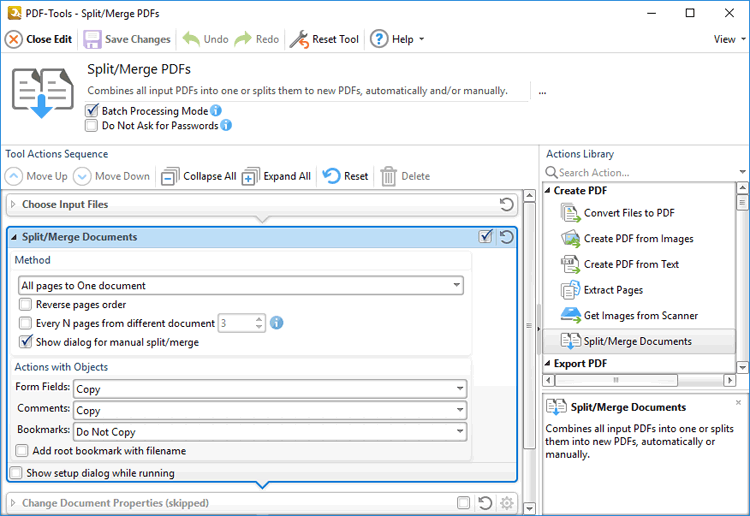
Figure 1. Split/Merge Documents Action Options
•Use the Method options to determine how pages are split/merged:
•Select an option in the dropdown menu to determine the split/merge mode:
•All pages to One document merges all input pages into a single document.
•Every N pages in Separate document splits an input document into smaller documents of n pages. Enter a value for n in the adjacent number box. For example, if a document of nine pages is selected and the value of n is three, then three documents of three pages will be created from pages 1-3, 4-6 and 7-9.
•Keep input document(s) as is retains the original format of input documents.
•Split by top bookmarks splits an input document into smaller documents that are defined by the top-level bookmarks of the input document. If this option is selected then the Generate document name from dropdown menu will be displayed. Select an option from the dropdown menu to determine the source of the document name.
•Select the Reverse pages order box to reverse the order of pages of input documents.
•Select the Every N pages from different document box to interleaf merged documents. Use the adjacent number box to specify the intervals at which interleafing takes place.
•Select the Show dialog for manual split/merge to open the Manual Split/Merge Documents dialog box when the tool runs. This dialog box is used to reorder, add and/or remove pages and to preview output documents.
•Use the Actions with Objects options to determine actions for objects in input documents:
•Select an option in the Form Fields, Comments and Bookmarks dropdown menus to determine the action taken for these objects.
•Select the Add root bookmark with filename box to add a root bookmark to output documents. The filename of the input file will be used as the bookmark title.
•Select the Show setup dialog while running box to launch the Split/Merge Documents dialog box and customize settings each time this action is used. Clear this box to disable the Split/Merge Documents dialog box from opening each time the action is used, which is useful when the same settings are used consistently.
Click ![]() Save Changes to save changes.
Save Changes to save changes.