 Snapshot Tool
Snapshot Tool
The Snapshot Tool is used to take document snapshots. When the Snapshot Tool tab is selected the following options are available:
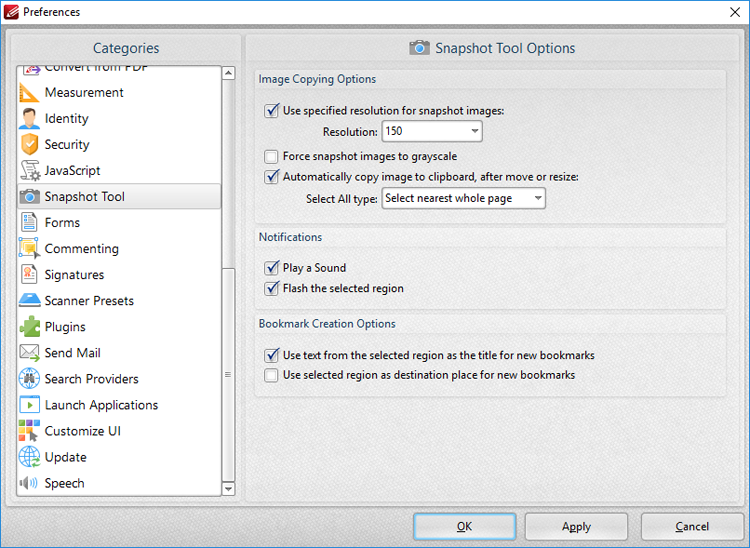
Figure 1. Preferences Dialog Box, Snapshot Tool Tab Selected
The Image Copy Options determine the settings for images that the Snapshot tool produces:
•Use the Resolution dropdown menu to specify the image resolution for snapshots.
•Select the Force snapshot images to grayscale box as desired.
•Select the Automatically copy image to clipboard, after move or resize box as desired.
•Use the Select All type dropdown menu to determine the Select All setting. This option is available in the right-click shortcut menu when the Snapshot Tool is selected. The options are:
•Select nearest whole page, which takes a snapshot of the nearest whole page.
•Select visible portion of nearest page, which takes a snapshot of the visible portion of the nearest page.
•Select the check boxes in the Notifications section as desired.
Click Apply to apply changes and OK to save changes.