 Secure Document
Secure Document
The Secure Document action adds password security to input documents. It contains the following customizable parameters:
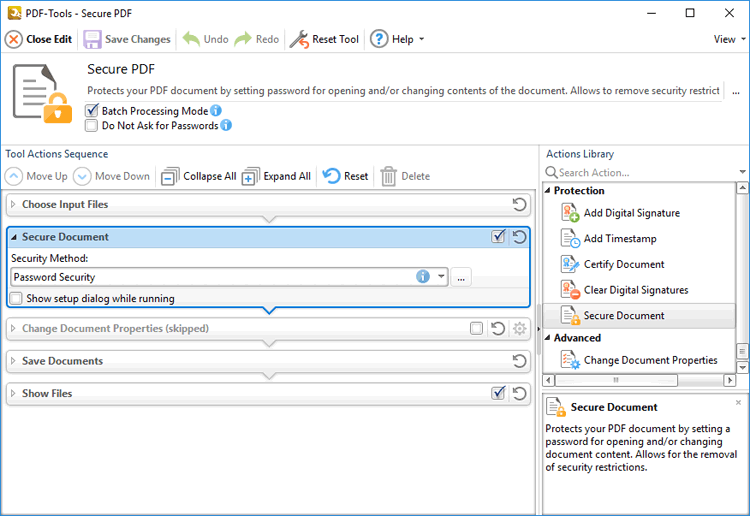
Figure 1. Secure Document Action Options
•Select Password Security in the dropdown menu to set a password for input documents. The Password Security Settings dialog box will open, as detailed below.
•Select the Show setup dialog while running box to launch the Password Security Settings dialog box and customize settings each time this action is used. Clear this box to disable the Password Security Settings dialog box from opening each time the action is used, which is useful when the same settings are used consistently.
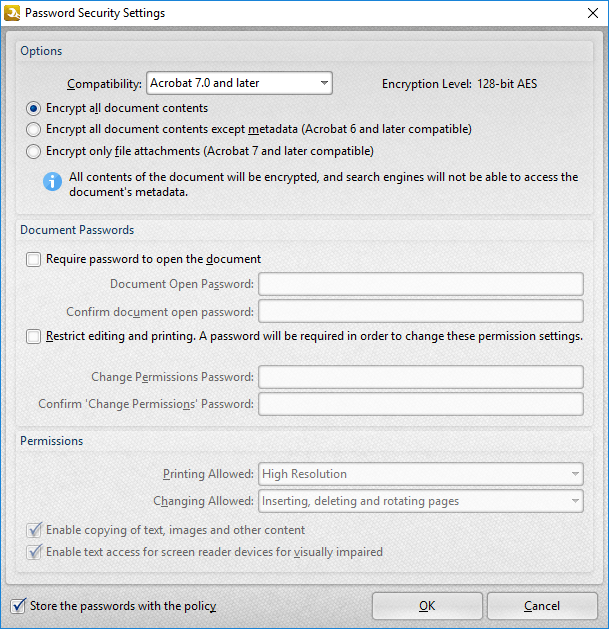
•Use the Compatibility menu to select the document security compatibility.
•Select an encryption option button to determine which elements of documents are encrypted.
•Select the Require password to open the document box to set a password for opening the document. Enter the password in the Document Open Password text box and confirm it in the text box below.
•Select the Restrict editing and printing of the document box to set a password for editing and printing the document. Enter the password in the Change Permissions Password text box and confirm it in the text box below. Use the dropdown menus and check boxes in the Permissions section to select the settings that these passwords will enable.
Click OK to save changes.