 Overlay PDF
Overlay PDF
The Overlay PDF action overlays input documents with existing files. It contains the following customizable parameters:
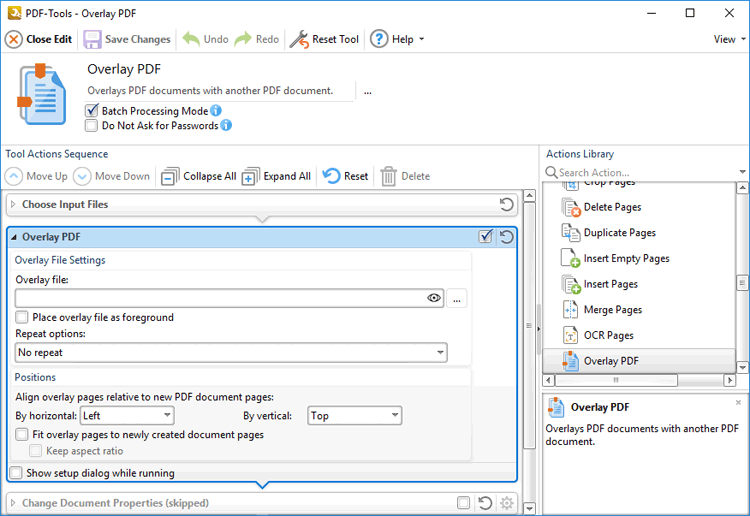
Figure 1. Overlay PDF Action Options
•Enter the name of the file to be used in the Overlay File text box, or click the ellipsis icon to select a file manually. Click the ![]() icon to preview the overlay file.
icon to preview the overlay file.
•Select the Place overlay file as foreground box to position the overlay in the foreground of the document.
•Select an option in the Repeat Options dropdown menu to determine the outcome when there are fewer pages in the overlay document than the printed document:
•Select No Repeat to not repeat the overlay document. Pages in the printed document that exceed the range of the overlay document will not feature an overlay.
•Select Repeat Last Page of Shorter Overlay File to repeat the final page of the overlay document on the pages of the printed document that exceed the range of the overlay document.
•Select Continuous Repeat of Shorter Overlay File to repeat the overlay document from its first page on the pages of the printed document that exceed the range of the overlay document.
•Use the Positions settings to determine the placement of overlay files relative to input documents:
•Select an option from the By Horizontal dropdown menu to determine the horizontal position.
•Select an option from the By Vertical dropdown menu to determine the vertical position.
•Select the Fit overlay pages to newly created document pages box to fit overlay pages to the page size of printed documents.
•Select the Keep Aspect Ratio box to retain the aspect ratio of overlays when the Fit Overlay Pages to Newly Created Document Pages option is used.
•Select the Show setup dialog while running box to launch the Overlay PDF dialog box and customize settings each time this action is used. Clear this box to disable the Overlay PDF dialog box from opening each time the action is used, which is useful when the same settings are used consistently.
Click ![]() Save Changes to save changes.
Save Changes to save changes.