 Destinations
Destinations
Click Destinations to open the Named Destinations pane:
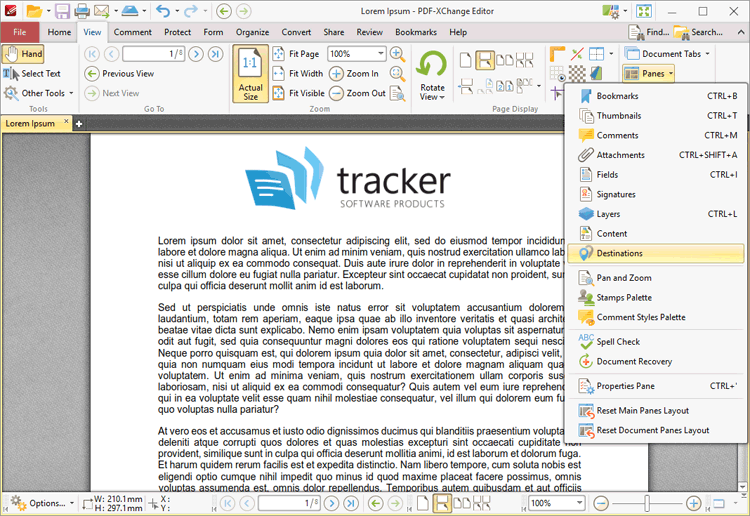
Figure 1. View Tab, Panes Dropdown Menu, Destinations
The Named Destinations pane is used to view/edit named destinations:
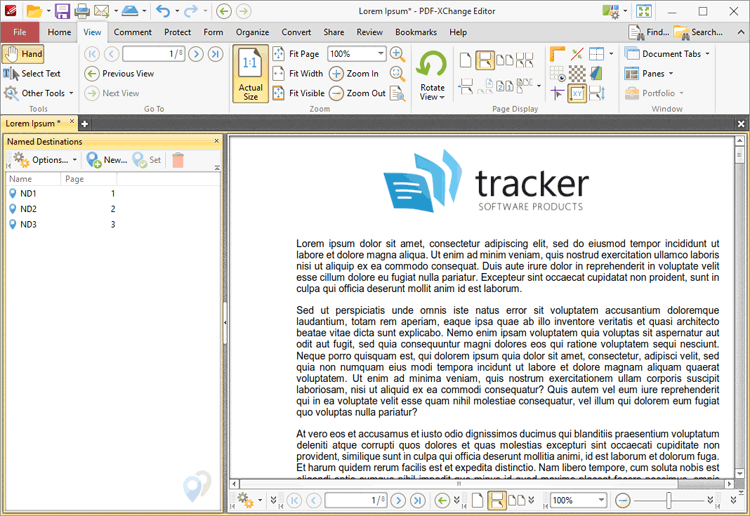
Figure 2. Named Destinations Pane
Named destinations are user-defined locations in documents. They can be used in conjunction with Bookmarks, Go To Page actions and the /Open command line to navigate to specified locations. Double-click named destinations to move to their location in the document. Use the icons in the Named Destinations pane to perform the following operations:
Click ![]() New Destination to create a new named destination from the current view.
New Destination to create a new named destination from the current view.
Click ![]() Set to set the current view as the new view for the selected named destination.
Set to set the current view as the new view for the selected named destination.
Click ![]() Delete to delete selected named destinations.
Delete to delete selected named destinations.
Click ![]() for named destination options:
for named destination options:
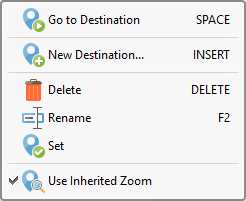
Figure 3. Named Destination Options
•Click Go to Destination to move to selected destinations.
•Click New Destination (or press Insert) to create a new named destination from the current view.
•Click Delete to delete selected named destinations.
•Click Rename to rename selected named destinations.
•Click Set to set the current view as the new view for the selected named destination.
•Click Use Inherited Zoom to enable/disable inherited zoom in the creation of named destinations.